Last week I reviewed a Google Chromebook. Next, I assisted a small business move from Office 365 to Office 365 – yes, Microsoft’s software as a service (SaaS) offering is divided into plans, such that if you want to move from certain plans to certain other plans you have to start again with a new account and copy your data across as best you can, which seems contrary to the smooth experience the cloud is meant to offer. The experience prompts some reflections.
Do not move between Office 365 plans then, you might argue; but this is not the only complication with Office 365. There are two reasons for its complexity:
1. Although it is SaaS, Office 365 uses a hybrid model in that users are expected to run desktop Office as well as having an Office 365 account. This is a strength in that Word, Outlook and especially Excel are mature and capable products which many users (myself included) find more productive than equivalent browser-based apps, though familiarity is a factor in this. It is also a weakness, since you have a traditional desktop installation working alongside cloud services. Further, if your PC is stolen, you cannot just pick up another PC, log in, and carry on where you left off. You need to install Office first.
Contrast this to the Chromebook, which adopts a pure cloud model. Technically, many browser apps do run locally, in that JavaScript, Flash applets or Google’s native client executes on your local machine just like Office. This is hidden from the user though, and any installations are tucked away in temporary internet files. If you sign into Chrome on another computer, your settings, bookmarks, history, passwords and browser extensions are synched automatically.
Microsoft has made great strides with its Office installer. Office 2013 installs in most cases using application virtualisation, based on Microsoft’s App-V technology, which means it runs in an isolated environment and is not prone to problems like dynamic library version conflicts or registry errors. The application streaming is also smart enough to let you run applications before they are fully downloaded, by downloading the essential features first and finishing off in the background. The speed with which you can get started with desktop Office, when downloaded as part of an Office 365 subscription, is impressive.
Nevertheless, Microsoft has not eliminated all the issues with desktop software. Outlook was tricky to migrate, for example, in the move with which I assisted. You have to go to the Mail applet in Control Panel, delete the Outlook profile, and create a new one. If you are not careful you can get a scenario where Outlook tries to start up, pauses for a while, and finally announces “Cannot open the Outlook window” and quits. Then you need a web search or a Windows expert to help you out. This kind of experience is less likely with a Chromebook or any pure cloud model where you simply log onto your cloud service.
The worst example of desktop complexity spoiling cloud simplicity is the SharePoint client confusingly called SkyDrive Pro. It is meant to synch SharePoint documents with your local computer but does not work reliably, and trying to fix it involves fiddly instructions to clear your cache, and subsequent re-download of lots of data (I recommend that you do not use SkyDrive Pro).
2. Office 365 is based on applications which were originally built to be managed by system administrators. The core of it is Exchange and SharePoint, both of which come with a myriad of dependencies and configuration options. In their Office 365 guise, these complications are somewhat hidden, and Microsoft has wrapped them with a decent web user interface, both for end users and Office 365 administrators. Nevertheless, the complexity remains, and there is not much in on-premise Exchange that is not also available in Office 365, particularly if you are willing to log on with PowerShell.
This is not a bad thing as such. For businesses with sophisticated Exchange setups it is a good thing, since the features they need are available in Office 365, and the tools with which to configure it are familiar.
However, it does mean that administering Office 365 is more demanding than perhaps it would have been if designed from the ground up as a cloud application. There are also odd limitations and overlapping features. Let’s say you want to have contacts shared between multiple users. Do you use a SharePoint list, or an Exchange public folder? If you use a public folder, why is it that a top-level public folder can only contain mail items whereas a sub-folder can contain contacts, tasks or calendar items? And if you use an Exchange public folder, don’t forget to go into Outlook and add it to public folder favorites, which enables magic like offline access, and to check the option to “Show as an Outlook address book” so you can select email addresses from it when sending an email – all knowledge which comes from experience of Exchange and Outlook, and which is not intuitive or obvious.
The battle of simplicity versus productivity and features
Considering how Office 365 was created, and Microsoft’s desktop heritage, the progress Microsoft has made in wrestling it into a comprehensive and relatively low-maintenance cloud platform is impressive; but more needs to be done before it comes close to Google’s offering in terms of ease of use and freedom from the hassles of maintaining PCs. Microsoft’s battle is to achieve Google-like simplicity of use but without losing the productivity and features which users value.
The question on Google’s side is how quickly it can offer enough of the features for which users and administrators value Microsoft’s platform to tempt more businesses to make the transition. That means the ability to work on documents and spreadsheets in Google’s browser apps without missing Word and Excel, as well as archiving, compliance and management features to match Exchange.
Many are already happy to work in Google apps, of course. I would be interested to hear from others what keeps them on Microsoft’s platform, or alternatively, why they have found Google (or another cloud provider) a satisfactory alternative.
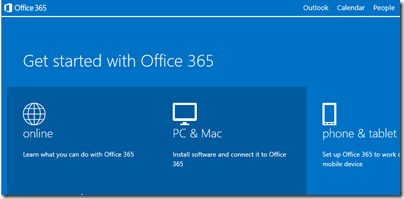
There’s one thing that’s close to pushing us off Office 365: the recent announcement of multi-factor authentication for most plans but not Small Business. I tweeted the Office365 account and they said it wasn’t planned.
To use what is now an expected security feature as differentiation between their own products is putting us off our annual renewal, especially as outlook.com gives you this for free.
The answer would be to switch between product families as you describe, but I resent the amount of effort for something that should be offered on all Office365 plans.
Grrr.
@Trystan you can switch easily from small business to a E plan. Just not the other way.
Tim
@tim I just checked – the Microsoft help page says the following: “If you’ve set up a custom domain in Office 365, you can’t switch from an Office 365 Small Business plan to an Office 365 Enterprise or Office 365 Midsize Business plan at this time.”
This somewhat promotes your point about Exchange being adapted to the cloud rather than something built for it from the start: it’s a technical restriction based on decisions they’ve made in their implementation.
I’m guessing Office365 with a custom domain is common, so forcing service downtime (and sysadmin task juggling) to add features strikes me as a bit bonkers.
That is odd. Everybody uses a custom domain. I wonder if you could fudge it by removing the domain say over a weekend and then switching plans – not ideal but better than copying everything manually?
The lowest-priced Office 365 plans do not come with desktop Office at all. Office Online runs in a browser, with no local install.
Of course, but you don’t get the full Office 365 experience without desktop Office.