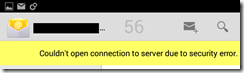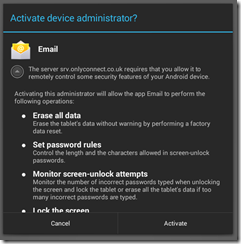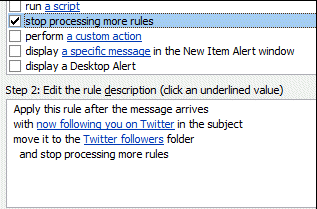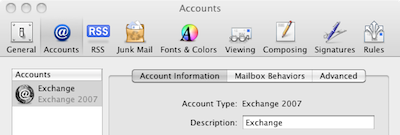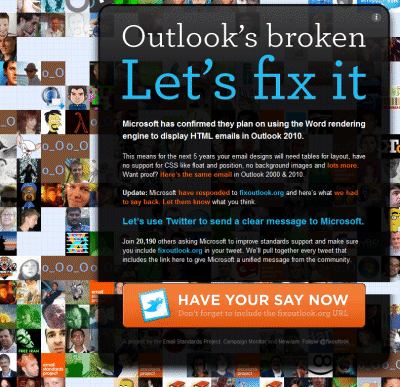Apple’s Snow Leopard (OS 10.6) came out last week, and one of its most hyped features is native support for Microsoft Exchange. Here’s what Apple says:
With Snow Leopard, the Mac is the only computer with built-in support for the latest version of Microsoft Exchange Server. So you can use your Mac — with all the features and applications you love — at home and at work and have all your messages, meetings, and contacts in one place.
What this means is that eager Mac users will be upgrading to Snow Leopard and expecting to be able to connect to Exchange at work with Apple-style “it just works” ease of configuration.
The truth is more complex; and I’m disappointed with both Apple’s publicity and the number of reviews that have simply reported its claims without investigation. That said, it is a tricky subject, and I have some sympathy with Apple, which is doing more or less the right thing at a technical level.
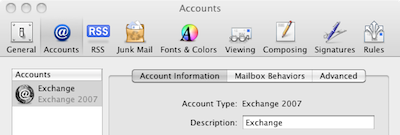
The first thing to understand is that there are myriad ways of connecting to Exchange, including:
- MAPI, which is Microsoft’s proprietary API
- IMAP, which is a standard protocol for server-based email
- ActiveSync, which is a Microsoft protocol used for mobile devices
- RPC over HTTPS, effectively MAPI over SSL, enabling Outlook to connect from outside the network without VPN
- Outlook Web Access, a web UI for Outlook
- WebDAV, now deprecated
- Exchange Web Services, which communicate using SOAP XML messages
Which of these protocols are actually enabled, and whether they are published beyond the internal network, is a matter for Exchange admins to configure.
The usual generic method to connect to Exchange from a miscellaneous client is IMAP, and this is exactly what Apple supported in Mail before Snow Leopard, and still supports. IMAP works pretty well in my experience, but it is only for email and does not expose any Exchange-specific features.
Snow Leopard adds support for Exchange Web Services (EWS), giving a much richer level of access to Exchange. First snag: EWS is only supported in Exchange 2007, which is why Apple says in its small print:
requires Microsoft Exchange Server 2007 Service Pack 1 Update Rollup 4
Second snag: even EWS does not all the features of MAPI, and some features (notably public folder support) were only added in Exchange 2007 SP2, which has just been released. This probably explains why Mail does not (as far as I can tell) support public folders.
The key thing to understand is that Snow Leopard is not using the same protocol as Outlook and therefore does not have access to the same set of features.
What works and what doesn’t
Let’s assume that you have Snow Leopard and Exchange 2007 SP1. What works and what doesn’t? Based on my experience so far:
- You will be able to connect on an internal network or VPN, provided that EWS is enabled, which it usually is. You may need to install a digital certificate to avoid warning messages.
- Mail, Calendar (iCal), tasks and notes in your Exchange mailbox all appear nicely.
- When outside the network, you will only be able to connect over the Internet if EWS is published externally, which it often is not. You cannot use RPC over HTTPS.
- There is no access to public folders (note that these are deprecated, but still widely used).
- It is not possible to send from an email address other than the default.
- You cannot use Exchange delegation features, such as accessing other mailboxes.
- Mail will download the entire mailbox; you cannot set it only to download recent items. There is no “online mode” as there is with Outlook.
- When offline, you can access existing items, but new messages have to be saved as drafts. This is unlike Outlook, which gives you full access to send mail, delete etc, and synchronises on re-connect.
Snow Leopard vs Entourage
You might imagine that Microsoft’s own Entourage product would do a better job than Apple Mail at connecting to Exchange. This is not necessarily the case. The problem is that Entourage 2008 doesn’t use MAPI either. In its first incarnation it uses WebDAV. This proved so problematic that Microsoft quietly released a new Web Services Edition that uses EWS, like Snow Leopard. Even this is a temporary expedient, as the Mac Business Unit has announced Outlook for the Mac. The implication is that it will be closer to feature-parity with Outlook on Windows, though it’s not clear to me whether this means MAPI, or EWS, or who knows what?
My view is that unless you need some specific feature of Entourage, or find that Entourage mysteriously works where Snow Leopard does not, you are likely better off without it. This presumes Exchange 2007, of course. The fundamental reason is that Mail and iCal are nicely integrated with the operating system, whereas Entourage is not so good in this respect; there have also been quality issues with Entourage.
It would be good to see a detailed technical note from Apple and/or Microsoft on Snow Leopard’s Exchange support, how to configure Exchange for it, and any implications for security etc. In the meantime, there is an interesting discussion on Apple’s forums which highlights the issues.
For all its (many) faults, Outlook on Windows remains a better Exchange client than either Snow Leopard or Entourage.