This is one of those strange Windows things. You’ll be working away, try to perform some action that would normally open a dialog or window, when you see a message like this:
In this case it is Font ‘Lucida Sans’ does not support style ‘Regular’; but the font varies and other common ones are Courier New, Arial, Times New Roman.
So what does this mean? In my experience, it means the font is present on your system but incorrectly registered. The fix is simple: remove the font and then reinstall it. I can’t promise that this will always work, but it has always worked for me, and I’ve encountered the problem a few times.
For example, this is what I did in this particular case. In Explorer, I navigated to c:\windows\fonts. I noticed that Lucida Sans was installed, but the only styles showing were Demibold Italic, Italic, and Demibold Roman. Not Regular.
Next, I opened an administrative command prompt. I navigated to c:\windows\fonts. I copied the file LSANS.TTF to a temporary location – anywhere that is NOT in the fonts folder – I used my Documents folder. Then I deleted the copy in the fonts folder.
Finally, I went back to Windows Explorer, found my copy of LSANS.TTF, selected it and chose Copy. Then I navigated to c:\windows\fonts and chose Edit – Paste. Presto! Lucida Sans Regular appeared in the font list and the error message in the application disappeared.
One thing that might not be obvious is what file name represents the font you need. You can normally figure it out though; if in doubt, try all the likely candidates until you find it.
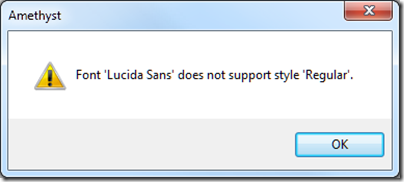
Hint: At least in Windows XP, you can right-click the font, choose ‘Properties’ and get the filename.
I’ve been using windows since the 3.x days, never seen this dialog, weird (Or maybe I’m just lucky)
Thanks to both Tim & Diego. This resolved the problem for me. I had upgraded my version of IBM DB2 Client and suddenly my program in Visual Studio 2005 would not start, giving the font error.
Thanks, it works for me too.
Many thanks for this post, it worked for me as well. This error is seen when you run the program that typically uses System.drawing library.
In windows 7, double-click on font (family), in the dialogue that opens and shows multiple typesets of that font, select typeset and click ‘Organize -> Properties’ to get the font file name.
Wonder what caused it on my PC – I’d never seen this error message before either. But the post helped. Thanks a lot.
Didn’t work for my Times New Roman font. Message read that it cannot be deleted because it is a “protected systems font”. Any suggestions?