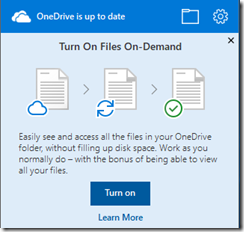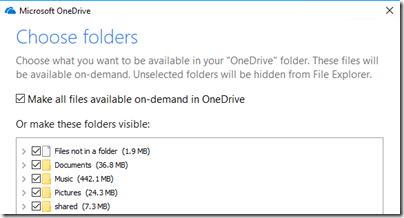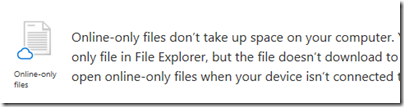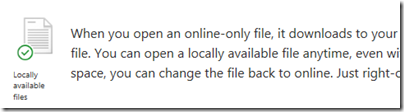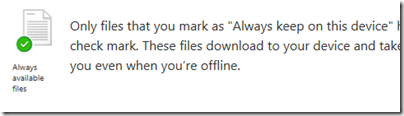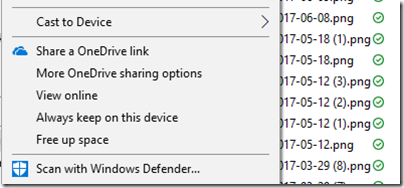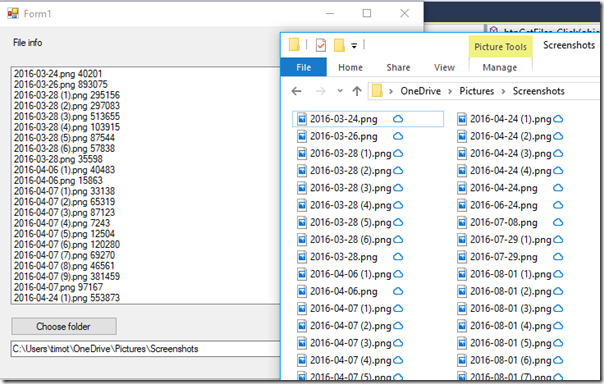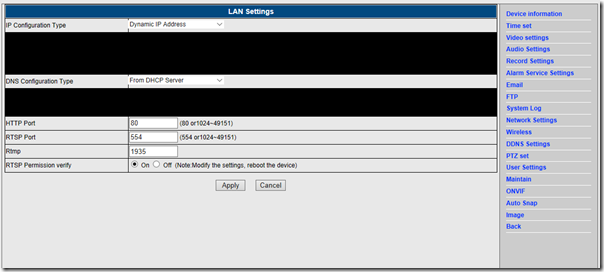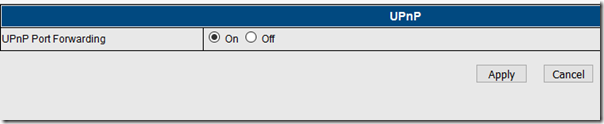Last week I journeyed to Helsinki, Finland, to learn about F-Secure’s new home security device (the first hardware product from a company best known for anti-virus software), called Sense.
I also interviewed F-Secure’s Chief Research Officer Mikko Hypponen and wrote it up for The Register here. Hypponen explained that a firewall is the only way to protect the “connected home”, smart devices such as alarms, cameras, switches, washing machines or anything that connects to the internet. In fact, he believes that every appliance we buy will be online in a few years time, because it costs little to add this feature and gives vendors great value in terms of analytics.
Sense is a well made, good looking firewall and wireless router. The idea is that you connect it to your existing router (usually supplied by your broadband provider), and then ensure that all other computers and devices on your networks connect to Sense, using either a wired or wireless connection. Sense has 3 LAN Ethernet ports as well as wireless capability.
This is not a full review, but a report on my first look.

Currently you can only set up Sense using a device running iOS or Android. You install the Sense app, then follow several steps to create the Sense network. You can rename the Sense wifi identifier and change the password. The device you use to setup Sense becomes the sole admin device, so choose carefully. If you lose it, you have to reset the Sense and start again.
My initial effort used the Android app. I ran into a problem though. The Sense setup said it required permission to use location:

I am not sure why this is necessary but I was happy to agree. I clicked continue and verified that Location was on:

Then I returned to the Sense app but it still did not think Location was available and I could not continue.
Next I tried the iOS Sense app on an iPad. This worked better, though I did hit a glitch where the setup did not think I had connected to the wifi point even though I had. Quitting and restarting the app fixed this. I am sure these glitches in the app will be fixed soon.
I was impressed by the 16 character password generated by default. Yes I have changed it!

I was up and running, and started connecting devices to the Sense network. Each device you connect shows up as a protected device in the Sense app.
There are very limited settings available (and no, you cannot use a web browser instead, only the app). You can set a few network things: IP address, DHCP range. You can configure port forwarding. You can set the brightness of the display, which normally just shows the time of day. You can view an event log which shows things like devices added and threats detected; it is not a firewall log. You can block a device from the internet. You can send feedback to the Sense team. And that is about it, apart from the following protection settings:

The above is the default setting. What exactly do Tracking protection and Identify device type do? I cannot find this documented anywhere, but I recall in our briefing there was discussion of blocking tracking by advertisers and identifying IoT devices in order to build up a knowledgebase of any security flaws in order to apply protection automatically. But I may be wrong and do not have any detail on this. I enabled all the options on my Sense.
As it happens, I have a device which I know to be insecure, a China-made IP camera which I wrote about here. I plugged it into the Sense and waited to see what would happen.
Nothing happened. Sense said everything was fine.

Is everything OK? I confess that I did not attach Sense directly to my router. I attached it to my network which is behind another firewall. I used this second firewall to inspect the traffic to and from the Sense. I also disconnected all the devices other than the IP Camera.
I noticed a couple of things. One is that the Sense makes frequent connections to computers running on AWS (Amazon Web Services). No doubt this is where the F-Secure Security Cloud is hosted. The Security Cloud is the intelligence piece in the Sense setup. Not all traffic is sent to the Security Cloud for checking, but some is sent there. In fact, I was surprised at the frequency of calls to AWS, and hope that F-Secure has got its scaling right since clearly this could impact performance.
The other thing I noticed is that, as expected, the IP Camera was making outbound calls to a couple of servers, one in China and one in Singapore, according to the whois tools I used. Both seem to be related to Alibaba in China. Alibaba is not only a large retailer and wholesaler, but also operates a cloud hosting service, so this does not tell me much about who is using these servers. However my guess is that this is some kind of registration on a peer to peer network used for access to these cameras over the internet. I don’t like this, but there is no way I can see in the camera settings to disable it.
Should Sense have picked this up as a threat? Well, I would have liked it if it had, but appreciate that merely making outbound calls to servers in China is not necessarily a threat. Perhaps if someone tried to hack into my camera the intrusion attempt would be picked up as a threat; it is not easy to test.
On the plus side, Sense makes it very easy to block the camera from internet access, but to do that I have to be aware that it might be a threat, as well as finding other ways to access it remotely if that is something I require.
Sense did work perfectly when I tried to access a dummy threat site from a web browser.

If you disagree with Sense, there is no way to proceed to the dangerous site, other than disabling browser protection completely. Perhaps a good thing, perhaps not.
It all comes down to trust. If you trust F-Secure’s Security Cloud and technology to detect and prevent any dangerous traffic, Sense is a great device and well worth the cost – currently £169.00 and then a subscription of £8.50 per month after the first year. If you think it may make mistakes and cause you hassle, or fail to detect attacks or malware downloads, then it is not a good deal. At this point it is hard for me to tell how good a job the device is doing. Unfortunately I am not set up to click on lots of dangerous sites for a more extensive test.
I do think the product will improve substantially in the first few months, as it builds up data on security risks in common devices and on the web.
Unfortunately more technical users will find the limited options frustrating, though I understand that F-Secure wants to limit access to the device for security reasons as well as making it simpler to use. The documentation needs improving and no doubt that will come soon.
More information on Sense is here.