Hello App Engine
Yesterday morning I saw the news that Google App Engine was now open for Java as well as Python applications – in beta, that is. I signed up and received notification of access almost immediately. I read the notes on getting started with Eclipse. Fortunately I already have Eclipse installed. I just needed to run Eclipse, and enter the URL of the Google plug-in into the software update configuration dialog. The plug-in downloaded and installed in a few moments. Then it is a matter of File – New – Other and select Google Web Application Project. Enter a project and package name, click Finish.
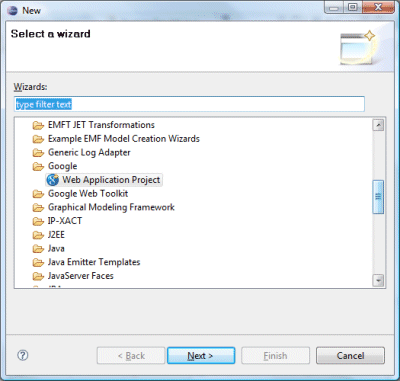
The wizard creates a skeleton Java Servlet application. I made a few trivial modifications to both the servlet code and the home page. Clicked Run, and the app runs on a local server. It worked. Next, I needed to deploy it. I signed into my App Engine console, and created a new application. I had to find a name that was not yet taken, and selected javaisgo. This generates an application ID. I copied this into the appengine-web.xml file which the Eclipse wizard had generated. Then I hit Deploy App Engine Project in the toolbar. I was prompted for my Google account name and password, the application uploaded, and it was done; you can see the results at http://javaisgo.appspot.com/.
Although Python is dynamic and fashionable, Java is probably the world’s most popular language for business development. I expect the ability to create and deploy applications so easily and for free will be attractive to many, leaving aside anxiety about Google’s plans to take over the Internet.
Hello Windows Azure
All this reminded me that although I had signed up for the Windows Azure CTP (Community Tech Preview) a while back, I had not got round to deploying a web application. I did deploy a Mesh-Enabled Web Application, part of the Live Framework, a process which I found frustrating and ultimately disappointing. That is a different kind of thing though; whereas an Azure ASP.NET application takes a similar approach to that of Google App Engine – write your web application, deploy to the cloud provider’s servers.
I already had an Azure account and developer token; how long would it take to deploy a Hello World project to Azure? Well, first you have to install the Windows Azure Tools for Visual Studio. I tried running this, but the dependencies were not in place. Although I already had Visual Studio 2008 SP1, SQL Server, and .NET Framework 3.5, I needed to add IIS 7.0 with ASP.NET to my development machine, and to configure the .NET Framework to support WCF HTTP Activation, which is off by default. See here for details. I did all this and the tools installed. The SDK also gets installed. When you build and run the samples, it starts up two new services on your machine, Development Fabric and Development Storage.
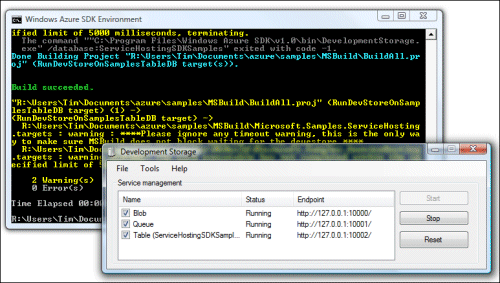
Next, I started Visual Studio, which apparently has to be run with full local admin rights for Azure to work. New project, Visual C#, Cloud services, Web Cloud Service (essentially an ASP.NET application). This looked familiar, and I quickly added a button and an event handler to make sure it worked. When you debug, it runs on the local development fabric.
Time to deploy. This is where I ran into some difficulties. I logged into the development portal and created a new Hosted Services project, called Azure is go. Next, I went back to Visual Studio and used the Publish wizard. Note: you must not use Publish from the Build menu, as this does not work. You need to right-click the solution in the Solution Explorer and choose Publish from there. This compiles two files, a .cspkg which contains your application, and ServiceConfiguration.cscfg which is configures it.
The wizard is disappointing: it merely opens an Explorer window showing your deployment files, and opens the Developer Portal in a web browser. You deploy your project to a Staging area; then when you are happy with it, hit Promote to copy it to the production URL. In order to deploy, you have to select the two deployment files manually in a web upload dialog. The reason the Wizard opens the Explorer window is to show you where they are so you can copy the path. All rather clunky, though not difficult.
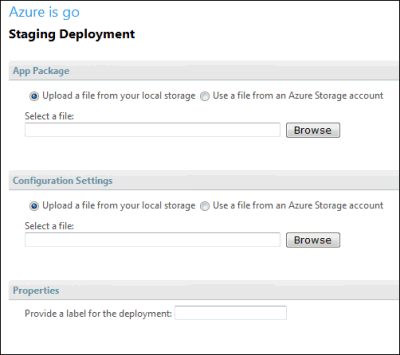
After I did this, the Developer Portal displayed a spinning bagel and the words Package is deploying; then eventually it said Allocated. I hit Run, and it said Initializing. Nothing seems to happen quickly with Azure. It said Initializing for a long time; I got bored and hit Refresh. This may have been a mistake. My Staging icon went red and I got a message: InternalServerError – Information is not available.
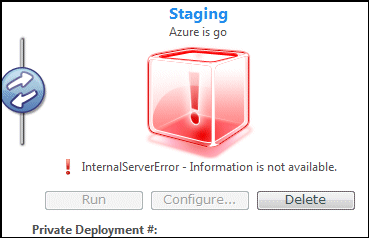
I decided to delete the deployment and retry. I clicked Delete, whereupon Azure told me it couldn’t delete the deployment because “tenant status is currently Running”. That almost seemed hopeful; yet the test URL still did not work. I clicked Stop – pause while it stops – then Delete – pause while it deletes – then re-compiled and re-deployed.
My second effort worked, after the usual pauses. I then selected Promote and the application arrived at its final URL: http://azureisgo.cloudapp.net. As with App Engine, it is good to know that your web site is running on a scalable data center rather than on a single machine or virtual machine, and currently without any cost.
These hello world experiences may not seem important later, when you are buried in the intricacies of a real application, but they do have an impact on your desire to explore and experiment with a new platform. Judging from my own experience, getting started with Google App Engine is easier than it is with Azure, even for a Windows developer already set up with Visual Studio. The long pauses as Azure thinks about deploying your project also make a bad impression, in contrast to App Engine’s near-instant response. Maybe it will all come right with Visual Studio 2010 and the final release of Azure. In the meantime, this does nothing to shake my feeling that Microsoft’s Azure launch needs attention if it is to win developer mindshare.
Would you be so kind and share the source code for those two projects? 🙂
To be fair, App Engine is a release product while Azure is a very early beta stage.
Craig,
The Java release is described as “early look” which I think means some sort of preview rather than full release.
Tim
Tim, I think it’s clear you write about Microsoft products only to ensure you maintain enough curmudgeon points to continue writing for The Register.
Java is an ‘early look’ but it is still just an upgrade to a release product. Java is to App Engine what VS2010 is to VS2008.
I tried both too. Exactly my reaction! Especially about deploying apps. Why is Google’s so easy? Why can’t you just upload an app directly from Visual Studio without installing all this crap (what the heck is a “fabric” anyway). Google seems to be able to do it on eclipse (not theirs) and any operating system (not theirs), while Microsoft can’t with Visual Studio (theirs) and windows operating system (theirs). I have been developing with .net for the last 3 years after many years with Java. App Engine is much simpler, efficient and nice altogether than Azure.
Can you reasonably compare Azure and App Engine on the basis of developing and deploying a Hello World application?
For having done so, I did not run into the problems you have experienced and developing and running a Hello World application as per the tutorials took me about the same time on both platforms and the hurdles of deploying the client environment or the resulting application were very similar.
Even at the “getting started” stage, don’t you think it would be wise to look into debugging, logging, persistence, versioning,
Do not expect a loser because the integration with the IDE will have to improve and at the end it is going to be the same old story:
.NET = Azure
Java = GAE or AWS
Microsoft has sunk to a new low . . . using “trial traps” . . . yes one must contact customer support to cancel a trial. There’s plenty of opportunity to sign up for more services but they make it very hard to cancel. I called Microsoft support . . . all the options for Azure support were available EXCEPT the one to cancel . . . it says they are CLOSED! I’m just going to tell my cedit card company to charge back all Microsoft fees and move on to open source . . . there’s plenty of free software out there that works suffciently well given the cost. Azure is lack luster to say the least and high priced given the limited services. BTW: I was a devoted Microsoft customer for 15 years . . . I’m also a MCSE . . . but I’m giving up on Microsoft because they really are indifferent, at best, to the impact they have on customers.
My experiences (had to use both to implement the same thing for a class assignment):
Azure:
Installing Visual Studio 2010: basically installing a windows program, as easy as mindlessly clicking through the options while browsing the internet when waiting.
Installing Azure Tools for Visual Studio: Didn’t let me, telling me I need IIS.
Installing IIS: googled IIS, opened the site, downloaded installer, installed it, browsing the internet while waiting
Installing Azure Tools again: more mindless clicking, browsing the internet while waiting
Coding: Opening up Visual Studio, create asp.NET web app, go into visual editor, drew out some textboxes and buttons and stuff, double clicked them, added some C# logic.
Test: press F5, soon webpage appear on local server, checked it, it works
Deploy: Published project, logged into developer portal, deploying required only uploading two files (package and config). The part that confused me was that it seems to be stuck at the “initializing” stage, then the “busy” stage. I thought something was wrong, but it turned out it was fine, just that the deployment takes an unbelievably long time (around 10 minutes or so).
Overall time spent: less than an hour, with at least half of the time casually and pleasantly browsing the internet while waiting for the programs to install.
App Engine:
Installing Eclipse: Easy enough. I disliked how it’s a standalone application and isn’t integrated into my list of windows programs, but since I’ll probably not use it again, that’s okay.
Installing Google App Engine plugin: Easy
Create a project: Seems to be pretty easy
Where to go next? With no prior servlet knowledge or experience, everything was greek to me. I searched up tutorials and I was expected to know how to interpret strange looking classes in a language I’m not at all familiar with. 2 hours later of trying to do something and wasn’t able to be completely sure of what I’m doing, I gave up. I ended up relying on my assignment partner for the app engine portion, and it took him an entire night.
Ultimately it boils down to two things: 1) I’m much more experienced with C++ (and by similarity, C#), and 2) Tutorials for getting started on Windows Azure are much more numerous and easy-to-understand than tutorials available for App Engine. Nonetheless, Azure was much easier to get started for me than App Engine. A lot of it also has to do with Visual Studio being a more newbie-friendly environment than Eclipse.