Google has released Cloud Connect for Microsoft Office, and I gave it a quick try.
Cloud Connect is a plug-in for Microsoft Office which installs a toolbar into Word, Excel and PowerPoint. There is no way that I can see to hide the toolbar. Every time you work in Office you will see Google’s logo.
From the toolbar, you sign into a Google Docs account, for which you must sign up if you have not done so already. The sign-in involves passing a rather bewildering dialog granting permission to Cloud Connect on your computer to access Google Docs and contacts on your behalf.
The Cloud Connect settings synchronise your document with Google Docs every time you save, or whenever the document is updated on Google’s servers.
Once a document is synched, the Cloud Connect toolbar shows an URL to the document:
You get simultaneous editing if more than one person is working on the document. Google Docs will also keep a revision history.
You can easily share a document by clicking the Share button in the toolbar:
I found it interesting that Google stores your document in its original Microsoft format, not as a Google document. If you go to Google Docs in a web browser, they are marked by Microsoft Office icons.
If you click on them in Google Docs online, they appear in a read-only viewer.
That said, in the case of Word and Excel documents the online viewer has an option to Edit Online.
This is where it gets messy. If you choose Edit online, Google docs converts your Office document to a Google doc, which possible loss of formatting. Worse still, if you make changes these are not synched back to Microsoft Office because you are actually working on a second copy:
Note that I now have two versions of the same Excel document, distinguished only by the icon and that the title has been forced to lower case. One is a Google spreadsheet, the other an Excel spreadsheet.
Google says this is like SharePoint, but better.
Google Cloud Connect vastly improves Microsoft Office 2003, 2007 and 2010, so companies can start using web-enabled teamwork tools without upgrading Microsoft Office or implementing SharePoint 2010.
Google makes the point that Office 2010 lacks web-based collaboration unless you have SharePoint, and says its $50 per user Google Apps for Business is more affordable. I am sure that is less than typical SharePoint rollouts – though SharePoint has other features. The best current comparison would be with Business Productivity Online Standard Suite at $10 per user per month, which is more than Google but still relatively inexpensive. BPOS is out of date though and an even better comparison will be Office 365 including SharePoint 2010 online, though this is still in beta.
Like Google, Microsoft has a free offering, SkyDrive, which also lets you upload and share Office documents.
Microsoft’s Office Web Apps have an advantage over Cloud Connect, in that they allow in-browser editing without conversion to a different format, though the editing features on offer are very limited compared with what you can do in the desktop applications.
Despite a few reservations, I am impressed with Cloud Connect. Google has made setup and usage simple. Your document is always available offline, which is a significant benefit over SharePoint – and one day I intend to post on how poorly Microsoft’s SharePoint Workspace 2010 performs both in features and usability. Sharing a document with others is as easy as with other types of Google documents.
The main issue is the disconnect between Office documents and Google documents, and I can see this causing confusion.
Update: I uninstalled Cloud Connect after a couple of days. Two reasons. First, the chunky toolbar is annoying and takes valuable working space. Second, I had performance issues when working with documents opened from SharePoint. I guess the two do not get on well together.
Microsoft has its own unsurprisingly negative take on the product here. Apparently Cloud Connect uses the Track Changes feature under the covers, hence breaking this feature for any other purpose. If so, I would like to have been warned about this. On the other hand, I still like the usability of Cloud Connect. Microsoft is right to observe that auto-sync could result in inadvertent document sharing; but the simple and prominent sharing dialog is easier to use than SharePoint permissions.
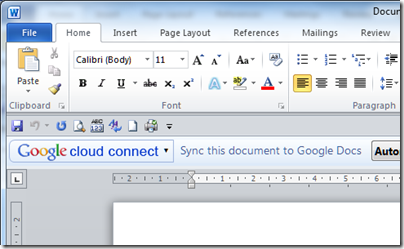
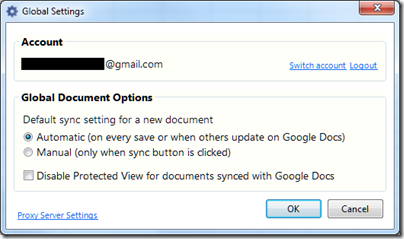
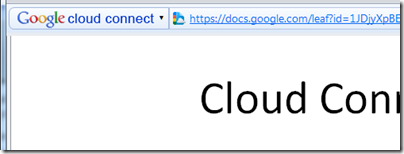
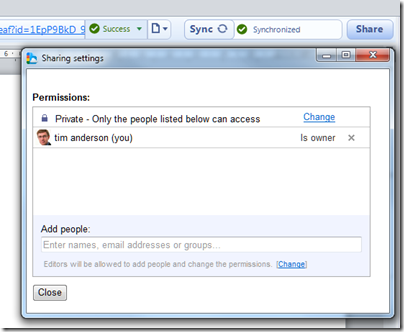
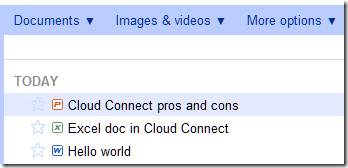
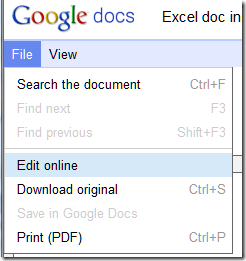
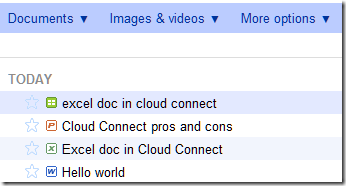
I agree with both your conclusions: 1) it’s an impressive product from Google and 2) the co-existence of Office documents & Google documents is a real pain.
On the surface the Cloud Connect plug-in looks exactly like it should, offering the core information in an easy to understand format: what’s the URL, has it been sync’d and quick sharing options. That is really how it has to be presented to the average user, if you want to get them to even consider not attaching the document to an email message, like they’ve learned to “collaborate” for the past 10 years. Even though SharePoint is ubiquitous in the corporate world, most of the time people don’t know how to use it as a part of their document editing and sharing workflow (I admit, myself included). It ends up being an additional step of uploading and downloading files through the web UI, which means the familiar emails & attachments are again an option that’s mentally closer to the user.
Office Live / Windows Live SkyDrive / Office Web Apps is currently a horrible mess, even though I’ve tried to actively keep an eye on Microsoft’s cloud service offering. It actually took Google’s release of Cloud Connect for me to investigate the issue and realize that my home computer’s Office 2007 does not have any add-in available from Microsoft for me to achieve the same functionality that Google now offers to 2003/2007/2010. From a professional point of view I’m quite excited about what Office 365 will provide to companies as a cloud based productivity platform. For my personal document collaboration needs outside the office, Google Cloud Connect is way closer to what I need and what I’d recommend for my friends to use.
If only it wasn’t for the dual file format issue, this could really be a killer product. Google could easily make the user experience such that it would prompt people to edit the Office docs in Microsoft Office instead of Google Docs, thus preventing the creation of duplicate files. The problem here is of course that Google WANTS you to create new documents in their format. Which leads us back to square one with multiple copies of the same document in different revisions and formats and locations. Oh well, might as well go back to emailing attachments.
The bar, or actually the room it takes is very annoying. I uninstalled it for this reason alone.
A menu or a simple button would be much better. MS did a good job with the ribbon.
I hope the next version will have an option to hide the bar somehow. Or have it as a menu/separate menu.
@Carlos yes it’s annoying – it does serve a purpose but a tab would be much better on Office 2007 and 2010, I guess Google thought its logo would not be sufficiently prominent.
Tim
If you remember that Google Cloud Connect only connects your MS Office to the cloud, then it seems great. Actually, for my older computers at work, working with Google online applications is a chore. They require too much horse power. MS Office is much livelier on the older PCs. So this is especially great for those older PCs.
One problem I’m having however, is that one of the great parts about collaborating with MS Office is that you can edit and leave comments in a document. The moment you sync a document with comments with Google Cloud Connect, the comments seem to disappear.
I’m using a Japanese version of MS Office 2007 so forgive me if I get the terms wrong but if you go to th Review tab in MS Word 2007 and click on “Show Final Version with Comments” then the comments reappear.
This is a good write up especially as it is presented in a user-friendly manner. It is simple to understand and presented objectively.
The product is definitely not feasible for my purpose as you are efectively working on a second copy which defeats the purpose of synchronisation.
I am already using Google Apps for Business and find that to be good enough for online collaboration with a couple of extra steps. It may not have the full function of a Word Doc but works fine if you are simultaneously editing documents with colleagues. And you have only one doc to contend with instead of getting confused with the second copy you get just by using Cloud Connect.
Thanks for the write up.
Turns out MS have been working on their own version of “Google Docs, only better”. Ironically enough, it turns out to be an online cloud version of SharePoint 2013.
It seems like they got their different apps and codebases together, resulting in something that really resembles Google Docs, but works natively on Office formats.