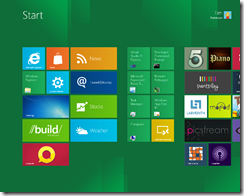I have installed the Windows 8 developer preview on Oracle VirtualBox. It does not work on Virtual PC since 64-bit guests are not supported. It is probably fine on Hyper-V, but I don’t have spare Hyper-V capacity for it at the moment.
I had a few hassles and thought it would be worth sharing my notes.
I gave the VM 2GB of RAM, 2 processors, and the maximum amount of video ram, but these settings are up to you.
The main problem I encountered was with the mouse. I found that it worked a bit in the Windows 8 guest, but only a bit. The pointer jumped around and was too frustrating to use.
The solution I found was to remote desktop to the VM from my Windows 7 desktop. I could not get the remote desktop built into VirtualBox to work, on a brief try, so I used pure Windows to Windows.
In order to do this, I first set networking in VirtualBox to Bridged. This means it is on the same subnet as the host computer. Then I enabled remote desktop access in the Windows 8 control panel. I opened a command prompt to check the IP address – Windows key + R opens the Run prompt and is a useful combination when the mouse is not working.
Then I was able to use remote desktop to that IP address. Note that unless you join the Windows 8 machine to a domain, the username is:
machinename\email address
or alternatively
WindowsLiveID\email address
presuming you do the default thing, which is to hook up Windows 8 to a Live ID.
Now, if you do this you will have two GUIs showing, which is untidy. You can fix this by running the VM headless. Shut down the VM, navigate to the VirtualBox directory and run the following command:
vboxheadless –startvm yourvmname
Now you can log on to the Windows 8 VM without having any other instance on the screen.
You might not have the same problem with the mouse, of course.
Incidentally, I am not sure what is the best way to shutdown the VM, but I use a command prompt or WindowsKey – R and type:
shutdown /s
My final observation: Windows 8 with just mouse and keyboard is a lot less fun than on a real tablet. It raises the question of just how much value there is in Windows 8 for non-tablet users. I suspect rather little, which is why Windows 7 is set for a long life on the corporate desktop, and for other users who do not have touch screens.