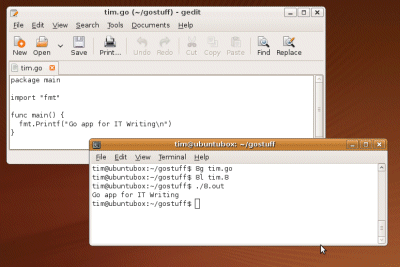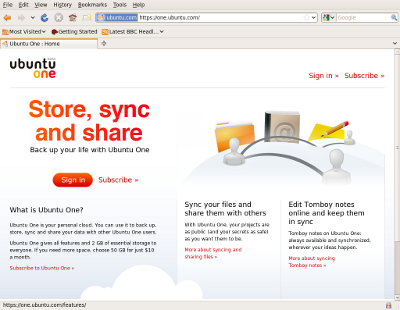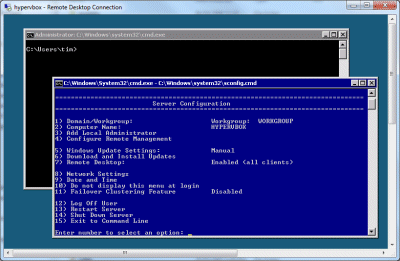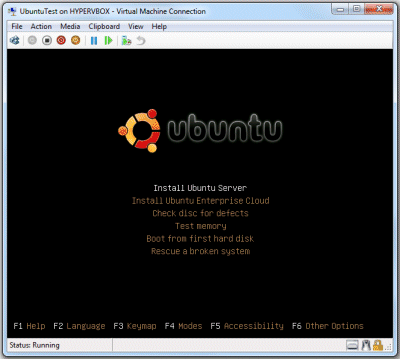I’ve just completed a migration from Small Business Server 2003 to 2008. I’ve worked on and off with SBS since version 4.0, and have mixed feelings about the product. It has always been great value, but massive complexity lurks not far beneath its simple wizards.
The difficulty of migration is probably its worst feature: it chugs along for a few years gradually outgrowing its hardware, and then when the time comes for a new server customers are faced with either starting from scratch with a clean install – set up new accounts, import mailboxes, every client machine removed and rejoined to a new domain – or else a painful migration.
I took the latter route, and also decided to go virtual on Hyper-V Server 2008 R2. In most important respects it went smoothly: Active Directory behaved itself, and the Exchange mailboxes all came over cleanly.
Still, several things struck me during the migration. Microsoft has a handy 79-page step-by-step document, but anyone who thinks that carefully following the steps will guarantee success will be disappointed. There are always surprises. The document does not properly cover DHCP, for example. The migration is surprisingly messy in places. The new SBS has different sets of permissions than the old one, and after the upgrade you have to somehow merge the two. The migration is not fully automated, and there is plenty of manual editing of various settings.
Even migrating SBS 2008 to SBS 2008, for a new server, has brought forth a 58-page document from Microsoft.
Then there are the errors to deal with. There are always errors. You have to figure out which ones are significant and how to fix them. I would like to meet a windows admin who could look me in the eye and say they have no errors in their event log.
Things got bad when applying all the updates to bring the server up-to-date. At one point SharePoint broke completely and could not contact its configuration database. There’s also the mystery of security update KB967723, which Windows Update installed insisting that it was “important,” and which then generated the following logged message 79 times in the space of a few seconds:
Windows Servicing identified that package KB967723(Security Update) is not applicable for this system
Nevertheless, a little tender care and attention got the system into reasonable shape. It is even smart enough to change Outlook settings to the new server automatically. A great feature of the migration is that email flow is never interrupted.
One problem: although running SBS virtual is a supported configuration, the built-in backup system doesn’t handle it well, because it assumes use of external USB drives which Hyper-V guests cannot access directly. There are many solutions, none perfect, and it appears that Microsoft did not think this one through.
That said, the virtual solution has some inherent advantages for backup and restore, the main one being that you can guarantee identical hardware for disaster recovery. If you shut the guests down and backup the host, or export the VM, you have a reliable system backup. You can also back up a running guest from the host, though in my experience this is more fragile.
Migrating an SBS system is actually harder than working with grown-up Windows systems on separate servers (or virtual servers) because it all has to be done together. I reckon Microsoft could do a better job with the tools; but it is a complex process with multiple potential points of failure.
The experience overall does nothing to shake my view that cloud-based services are the future. I would like to see SBS become a kind of smart cache for cloud storage and services, rather than being a local all-or-nothing box that can absorb large amounts of troubleshooting time. Microsoft is going to lose a lot of this SME business, because it has ploughed on with more of the same rather than helping its existing SBS customers to move on.
Nevertheless, if you have made the decision to run your own email and collaboration services, rather than being at the mercy of a hosted service, SBS 2008 does it all.