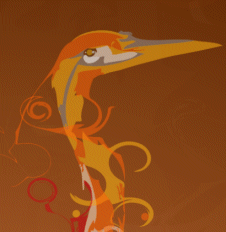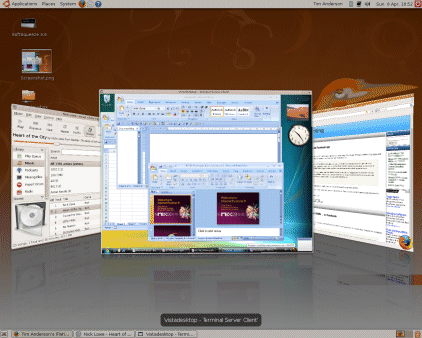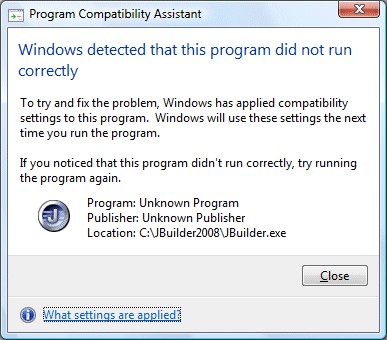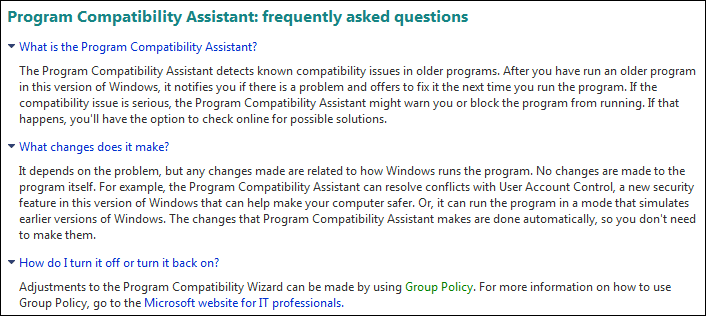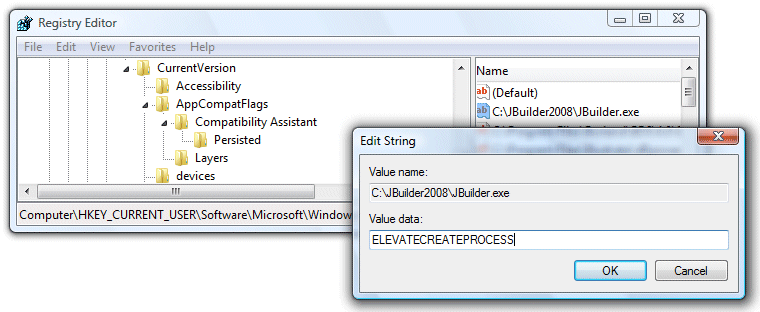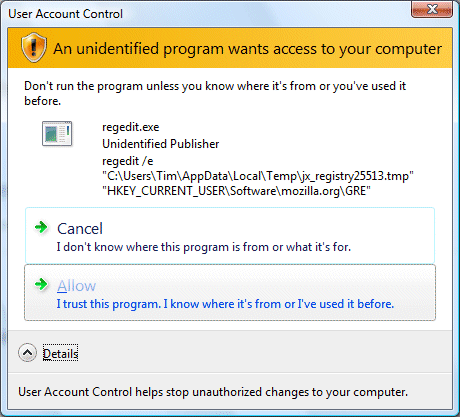Mark Wilson asks:
It seems that, wherever you look, Windows Server 2008 is almost universally acclaimed. And rightly so – I believe that it is a fantastic operating system release (let’s face it, Windows Server 2003 and R2 were very good too) and is packed full of features that have the potential to add significant value to solutions.
So, tell me, why are the same journalists who think Windows Server 2008 is great, still berating Windows Vista – the client version of the same operating system codebase?
The short answer is that Server 2008 delivers new features that customers wanted, whereas Vista delivers new features that Microsoft thought its customers should want. However, it seems there may be more to it than that. Maybe Server 2008 really does perform better than Vista.
According to this post, Server 2008 performs 11-17% faster than Vista SP1, running a couple of benchmarks which test typical client applications. Christian Mohn concurs:
Windows Server 2008 performs better, even with the Aero features enabled, than Vista ever did on the same hardware. To me, this a bit strange, even if a lot of services are still disabled, as the codebase is pretty much the same as Vista.
though Mohn’s example is less scientific: he never ran Vista SP1, and also moved from 32-bit to 64-bit.
Server 2008 has a “Desktop Experience” feature, which installs things like Windows Media Player, Aero GUI effects, and other fluff that doesn’t belong on a server. My assumption had been that once you installed this, Server 2008 would perform in a similar manner to Vista. Apparently this is not the case.
It seems to me there are a few possibilities. One is that Microsoft isn’t being straight with us about this “same codebase” stuff. It would be interesting to analyze the core DLLs and work out which are the same, and which are different.
The second possibility is that there’s stuff in Vista which is not part of the core, nor part of the Desktop Experience, but which slugs performance. If so, it would be great to identify it and turn it off.
The third explanation is that the testers are wrong, and that performance is actually similar. For example, maybe Vista was running a background update or backup during tests. Background processes make it hard to conduct truly rigorous performance comparisons.
I’d like to see Mark Russinovich get his teeth into this. I’m also tempted to try the Server 2008 desktop experiment myself.