I wanted to test an app on Surface RT this morning, though I am out of the office with just a Samsung Slate (has Visual Studio), the Surface, and hotel wi-fi.
You can do remote debugging on Surface RT as explained here, however you need a private network.
I set up an ad-hoc network from the Samsung Slate as described here:
Open an elevated command prompt
netsh wlan show drivers
netsh wlan set hostednetwork mode=allow ssid="wireless name" key="password"
netsh wlan start hostednetwork
This allowed me to connect the Surface RT to a private network with the Slate.
Next, I needed to download and install the remote debugging tools for ARM from here.
I ran the remote debugger and was able to connect from Visual Studio on the Slate, but ran into a small issue. I needed a developer license for the Surface, but while on the private network it was not on the internet. When the remote debugger prompted to install a developer license, it could not retrieve it.
The solution was to disconnect, connect to the internet, then install the developer license using PowerShell. Run show-windowsdeveloperlicenseregistration from an elevated PowerShell window.
Then I returned to the private network and was able to launch my beautifully designed test app:
Note that for the actual test I did not run the app attached to Visual Studio. Rather, I deployed in release mode and then ran separately, to avoid the slowdown from the debugger. Once deployed, the test app remains in the Start screen for launching.
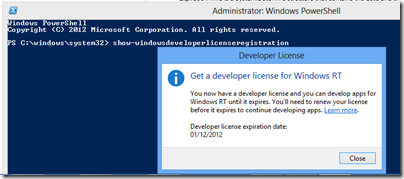
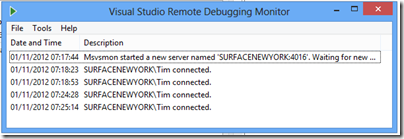
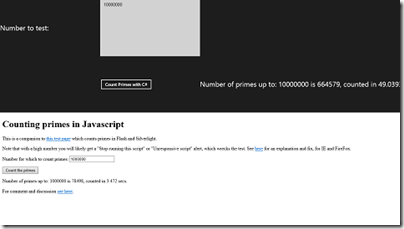
that is not an ad hoc network. actally this is a virtual hot spot. surface rt does not support connecting to or creating ad hoc networks.