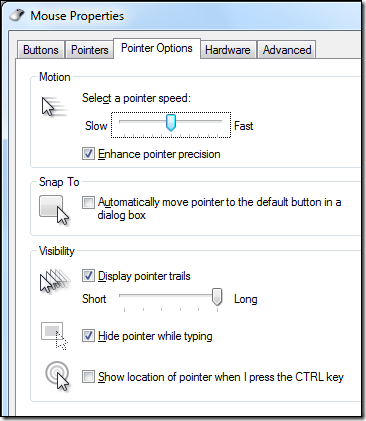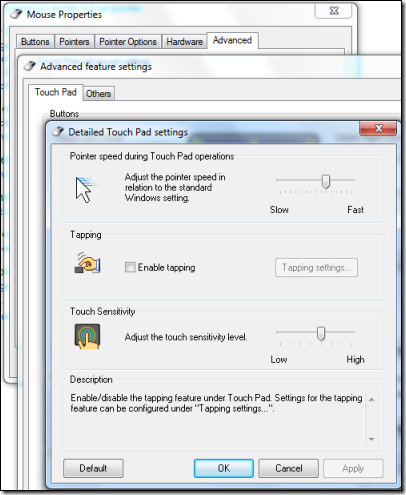Here is the problem: you are typing on your laptop and suddenly the input cursor jumps to a different place and you are typing somewhere in a previous paragraph.
It is infuriating and there are long threads on the subject on Microsoft Answers here and here, for example.
I have just been speaking to a user with exactly this problem. The clue: he had recently created a new profile, which resets your Windows user settings to the default.
The answer was simple. Laptops have touchpads or trackpads which have a feature called tapping. Just tap with the finger and it registers a mouse click. Double tap and it registers a double-click.
Nice idea, but it is a vile feature for some – possibly most – users since it is so easy to trigger accidentally. Anything might happen: emails sent by mistake, documents closed, buttons clicked, and so on. It is as if your computer is being remote controlled by a malevolent third party, especially if you have a slight tremor for any reason.
Fortunately you can disable the setting, but it is among the most buried in Windows. The instructions on my Toshiba are as follows:
Go to Control Panel, Mouse, Change Mouse Settings, Advanced tab, click Advanced Feature Settings, then click Settings under Detailed Settings for Touch Pad operations, then uncheck Enable Tapping.
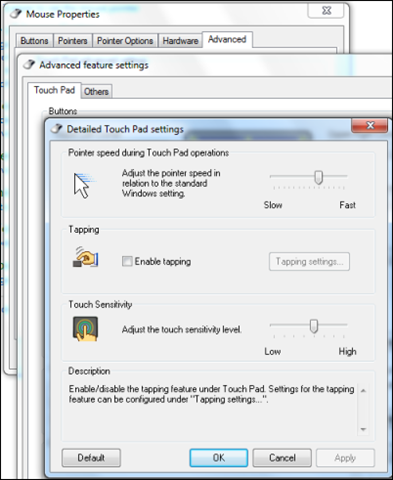
The path may be different for you, particularly if you have a different brand of touchpad. The above is for a Synaptics; Alps has different dialogs, for example. Poke around in mouse settings until you find it.
The setting “Disable tapping while typing” is not sufficient for some reason.
Why does this make your cursor jump, even if you do not use your touchpad? It is the vibration from your typing that is enough to trigger a tap on some machines, registering a “click” wherever the pointer happens to be (and the pointer is usually hidden when typing, making this appear even more mysterious).
The question which puzzles me is why this annoying feature is enabled by default, when it should be disabled, and second, why it is so hard to find the setting, when it is something that many people need?
I imagine this single feature has driven some users to the Mac. Most users never discover the fix, but just have the impression that Windows is buggy.