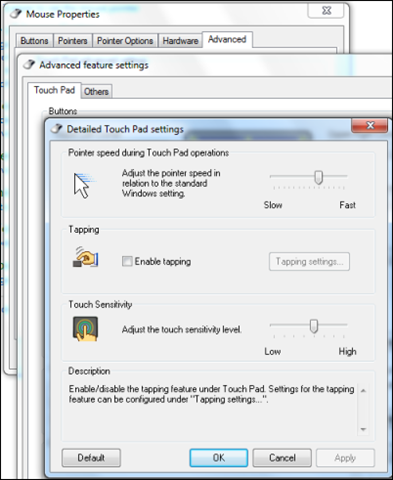Audyssey is a US company best known for its audio processing technology, as found in high-end home cinema receivers and the like. Recently the company has turned its attention to home audio, and now has a range with a couple of iPod/iPhone audio docks and these powered speakers, engagingly named “Lower East Side” (LSE), this being a tribute to a Manhattan neighbourhood which Audyssey says is “the stomping ground for bands propelling cutting-edge music at venues like CBGB, ABC No Rio and Arlene’s Grocery.”

Audyssey is a company with attitude. You can expect that:
- Audio quality will be high
- Design will be individualistic but clean and uncomplicated
- Products are for the modern listener equipped with Apple devices and the like, no CD player in sight
- Prices will be at the premium end of the market
On that last point: do not write these off as too expensive until you have heard them. Yes, they are expensive compared to say a pair of Creative Inspire T10s (about 20% of the price) or Gigaworks T20 (about one third the price). Bear in mind though that the LESs have a built-in DAC and sound good enough than with something like a Mac Mini and nothing more you have a respectable and very compact home audio system.
What’s in the box
Inside the sturdy box you will find two powered speakers with integrated metal stands, each around 23cm (9 in) high and 12.4 cm (4.9in) wide including the stand. There is also a chunky power supply, a 3.5mm audio cable, a further cable that connects the two speakers, and a quick-start manual.
Connections are simple. The right-hand speaker has both optical and analogue audio inputs, plus a power socket. It also has a speaker output which you connect to the left-hand speaker with the supplied cable.

Now attach a device with an audio output, and play.

On the front of the right-hand speaker you will find a volume control which also switches the unit between standby and on. You do this by depressing the control, so when you turn it back on the volume remains as it was last set – a thoughtful detail.
Sound quality
The sound quality is remarkable. The aspect that is most surprising is the bass: put simply, these speakers sound much larger than they really are. The bass is not bloated or boomy though, especially if you use the digital input which I recommend.
I played Sade’s song By Your Side from Lover’s Rock. This song is characterised by deep bass which contrasts with Sade Adu’s silky clear vocals. On lesser systems the whole thing turns to mush, but this sounds great on the LESs. So does Prodigy’s Voodoo People, which depends on pounding bass for its potency.
The Miles Davis classic Kind of Blue is well conveyed, with piano that sounds like piano, the bass melodies easy to follow, and breathy trumpet that transports you back to the fifties studio where it was recorded (I seldom hear modern recordings that sound as good).
Any flaws? Well, you need to be realistic about the absolute volume level you can get from these things. They go loud enough for most listening, but you really want to rock out or party, look elsewhere. I would also worry about the longevity of the units if you max them out for long periods; though those fears may be unfounded.
The bass is prominent but not excessive in my view, unless you site them in a corner that further emphasises the bass, in which case you may find it too much.
I compared the LESs to a more expensive separates system with full-range floorstanding speakers. The LESs survived the comparison with credit; but you can hear how the vocals sound small and boxy relative to the large setup.
That said, when I was playing the LESs someone who came into the room was not sure whether the small or the large system was on; they are that good.
I compared the sound of the digital versus the line-in input. It goes without saying: if you use the line-in, then the quality is constrained by the quality of the DAC and pre-amplifier which precedes it. Attach a smartphone or MP3 player, for example, and it will probably be less good than the DAC in the LESs. Then again, most of these devices do not have a digital output so you have to make the best of it.
I used the Squeezebox Touch, which has a high quality DAC of its own, for a fairer comparison. It is hard to be sure, but to my ears the line-in option was slightly less clear than the digital, and slightly more bass-strong. My preference is for the digital connection.
Technical details
The supplied leaflet does not tell you much about the specifications. There are more details on the box:
- Two silk-dome tweeters
- Two 3.5” woofers
- Two 4” passive bass radiators
These bass radiators are the secret of the LES’s extended bass. They occupy a large part of the back panel on each speaker:

Note that these are not active speakers; they are correctly described as powered speakers because they have a built-in amplifier but the crossovers are passive, and the left-hand speaker receives an amplified signal from the right.
That said, in the hands of audio engineers a design like this has some of the advantages associated with an active loudspeaker. In particular, the amplifier can be designed specifically for the transducers, whereas a separate amplifier has to be designed to work with whatever speakers happen to be connected. This is especially true if you use the built-in DAC, allowing the integrated electronics to handle the entire analogue chain.
Audyssey revealed a few further details on its web site:
The LES speakers have passive crossovers. We don’t list the amplifier power because it is meaningless in a powered speaker–it only has meaning in stand-alone amplifier. The speakers are rated to produce 95 dB SPL at 1 m listening distance. The optical input accepts PCM signals up to 24 bits/48 kHz. Audyssey Smart Speaker technology is used to design the speaker driver, enclosure, and amplifier in conjunction with Audyssey EQ, Dynamic EQ and BassXT technologies.
I was interested in the remarks about high resolution PCM input. What about the common 24/96 format? I tried a 24/96 signal and the good news is that it played fine. Whether that means that the DAC actually fully supports 24/96, or whether it is played at 24/48 resolution, I do not know. I doubt that the difference would be audible.
Worth noting: both inputs are active all the time. This can be a good thing, if for example you want two sources plugged in, but only if you are careful not to play them both at once!
Annoyances
There are a few. One is that the speakers have an auto-standby feature, which kicks in if you stop playing music for a while. There is no auto-on though, so you have to get up and turn them on: fine if they are on your desk, but irritating if you are sitting at the other end of the room.
A remote volume control would be nice (and would deal with the standby problem too). That said, in most cases you have a volume control on the input that you can adjust remotely, but this is not always the case.
The line-in needs a relatively high signal level in order to make use of the full volume of which the speakers are capable.
The power supply is not universal. This means you cannot buy these in the USA but use them in the UK, for example, unless you get a new power supply or step-down transformer. The power supply is also rather bulky, for which there may be good audio reasons, but it detracts from the compactness of the design.
Conclusions
Despite a few niggles, the sound quality on offer is extraordinary for the size of these speakers; they are the best speakers of this type which I have heard. If you want something to sit on your desk plugged into a Mac or PC, but without compromising sound quality, these are ideal. They also make a great companion to a Squeezebox Touch or similar: all your music, in good quality with little clutter.