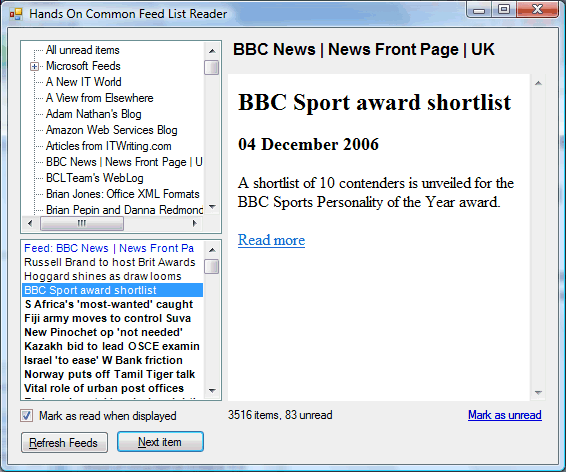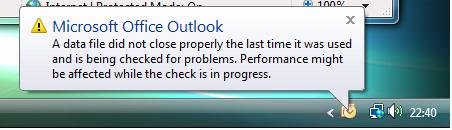At the official Vista launch yesterday (UK version) Microsoft’s UK Managing Director Gordon Frazer called the launch of Vista, Office 2007 and Exchange 2007 Microsoft’s “biggest launch to business ever,” following up with further extravagances such as “a new era in business computing.”
Clearly these launches are exceedingly important to Microsoft, but I doubt they will prove the most significant in its history. Maybe that honour should go to Windows 95, which saw off the threat from OS/2, or maybe Excel 5.0 and Word 6.0 in 1994, which as I recall was the end of serious competition in spreadsheets and word processors until the Sun-sponsored Open Office in 2002. Or maybe the arrival of Microsoft .NET in late 2001, which has proved a remarkably successful answer to Java for server-side computing.
Success for Vista will be more about maintenance than breaking new ground. Success will be persuading businesses to upgrade from XP, or dissuading those with Windows fatigue from switching to the Mac. Office is the same. I mostly like the bold new user interface in Office 2007, though I’m suspicious of Microsoft’s motives, but where can you go when you already dominate the market? Staying still will be a big achievement.
That said, I am impressed with what Microsoft is doing with SharePoint, its portal technology. At the launch we were shown how this can aggregate diverse sources of information. I consider business mashups behind the firewall to be a big growth area, and SharePoint is well-placed to benefit.
What about Vista? It’s a decent product, but I’m anticipating much anguish in the first months after its launch. Two reasons: drivers, and UAC. Many drivers for Vista are not yet done, many will never be done. Users will try to upgrade and find stuff does not work, or even worse their systems will not be stable. They will blame Microsoft, and Vista will have to live down a bad reputation. Then after a year or so the drivers will be there, the OS will have had a few fixes, and the world will realise that it is actually pretty good.
The second reason is UAC (User Account Control), the new security feature which means users run with reduced privileges most of the time. UAC is a genuine step forward in security, but breaks many applications. Some will turn it off and lose the security benefit, others will suffer the compatibility issues. In a year or two maybe software vendors will have fixed their applications to play nicely with UAC.
I’ve been using mostly Vista for several weeks. It is more enjoyable to use than XP, but there are still annoyances which leave you wondering what its creators were thinking. For example, Vista Media Center is excellent – though I had to switch off Aero to stop it flashing – but why does the music library apparently forget its index from time to time, so all your albums disappear for a while?
Other things are just not done yet. I plugged in a SmartPhone and couldn’t figure out why Vista could only see it as a storage device. Answer: Windows Mobile Device Center is still in beta, and has to be downloaded separately.
Little things perhaps, and your annoyances will be different from mine, but they spoil the overall effect. And if I were running a business network, I would leave it at least six months before rolling it out.
Overall I still think .NET Framework 3.0 is more significant than Vista or Office 2007, though it was hardly mentioned yesterday. It includes, after all, the two remaining “pillars of Longhorn”: Windows Communication Foundation and Windows Presentation Foundation. It is these that may support Microsoft’s platform through to the next generation of applications, even though they were invisible at yesterday’s event.