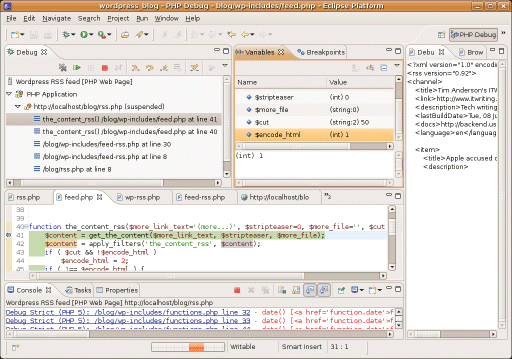I was asked to review an unusual system which lets multiple users run concurrent sessions on Windows XP. MiniFrame’s SoftXPand lets up to 8 users plug mice, keyboards and displays directly into a Windows PC, each with their own desktop. It makes a bit of a tangle of USB expanders and cables, but it’s wildly efficient, and unlike conventional thin clients it enables applications to use hardware accelerated graphics. Schools which thought they only had the budget for a single PC are able to support six users. News like this travels fast, and it has apparently been adopted by 20% of primary schools in Derbyshire, where the main UK distributor is based. My review for IT Pro is here.
But surely the EULA for Windows XP doesn’t allow that kind of use? By default XP won’t allow more than one session, though there are registry hacks which enable it. I asked Microsoft, which gave me a comment from Michala Wardell, head of licensing and anti-piracy, Microsoft UK:
According to Microsoft’s license agreement, each added work station represents a new way of interacting with the software. As such, using hardware and software to effectively extend a single license to cover multiple users is a clear violation of this agreement. We urge customers to stay clear of this as they run the risk of non-compliance.
MiniFrame’s CEO Eli Segal says this is all about new licensing models:
MiniFrame has not been approached by either Michala Wardell or by any other Microsoft representative. We are therefore obviously not working with them on any licensing issues, as being claimed by Michala Wardell. MiniFrame has a very clear third party licensing policy: each EULA (End User Licensing Agreement) of any third party software provider should be respected by users, and with no exception to Microsoft. Virtualization has become mainstream, and I’m sure that licensing issues are being considered by all industry players, as well as by Microsoft, trying to shape a new model of licensing (EULA).
I’m no lawyer so I’m just passing the comments on – they are also quoted in full in the review – though when I saw the system I was surprised that it used Windows XP and not Windows Server. Further, it is not really virtualization, it is much more like running multiple remote desktop sessions, but without the remote bit. MiniFrame even has an article explaining why SoftXPand is not a virtual machine.
Still, I hope Microsoft doesn’t try and squash it out of existence. In the right context the system saves power and long-term there is less hardware to scrap, both issues of increasing importance. This is not the moment for Microsoft to insist that an organization replaces one PC with six, or to disappoint all those primary school kids.