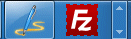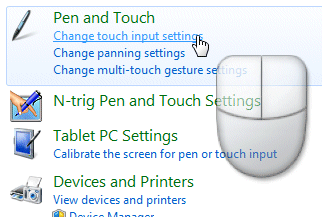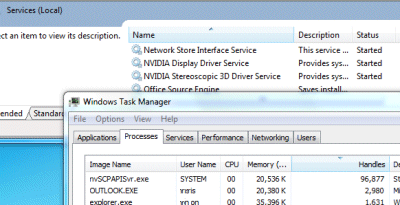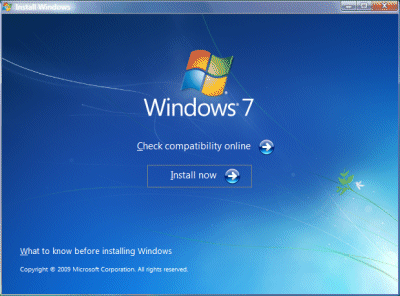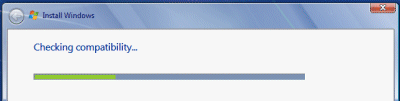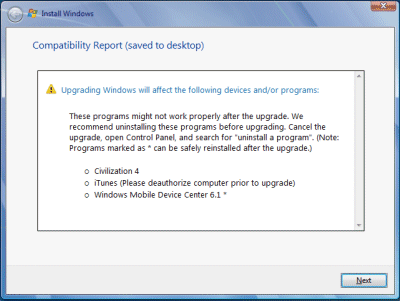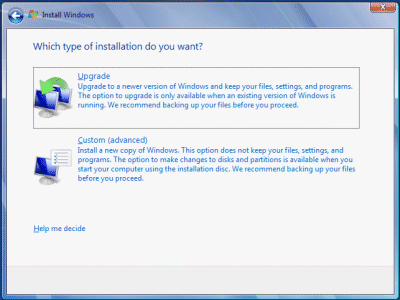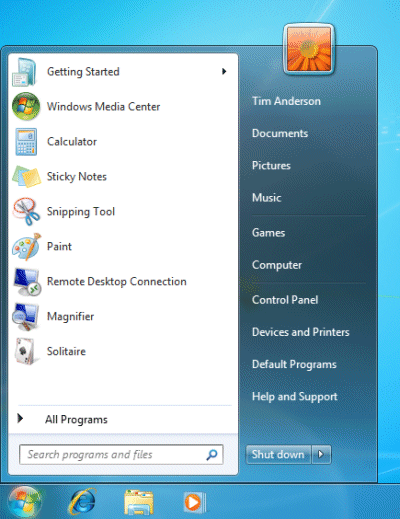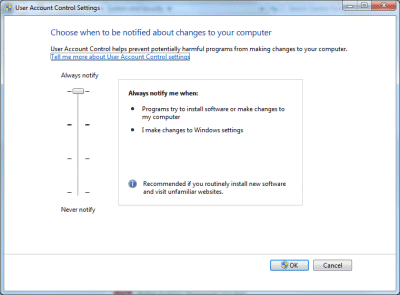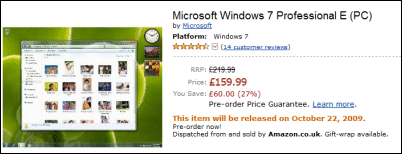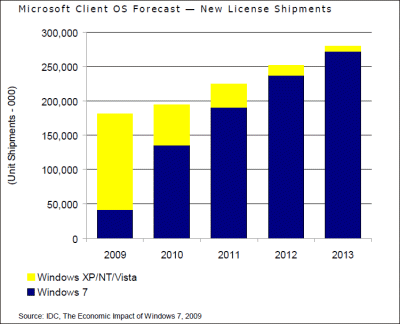I’ve installed the new Delphi from Embarcadero. I want to enthuse about this product, as a long-time Delphi enthusiast, but a few things have dampened my zeal:
1. The install on Windows 7 64-bit was not totally smooth. First Avira Antivir claimed that a file installed during setup, called convert.exe, contained a virus (not the fashionable new one, something else called DR/Delphi.Gen dropper). I thought this was most likely a false positive. I tested the file with with Kaspersky which declared it clean, and I’ve emailed Avira about the problem.
I’m not sure why I bother at all with running anti-virus software. It is very little use. After all, what is the point of having it, if when it claims to find something you ignore it? On the other hand, what is the chance that this is a real virus on Embarcadero’s new CD, that Kaspersky does not detect?
None of this is Embarcadero’s fault, of course, unless it has shipped a virus, which I doubt.
2. Next, on running and quitting Delphi 2010 for the first time, the Windows Program Compatibility Assistant was triggered. See this earlier post for what this guy looks like and what it does. This one made the same change, ELEVATECREATEPROCESS.
A minor niggle perhaps, but it looks bad. At this stage, the Delphi team should have come to terms with UAC and made RAD Studio properly UAC-aware. I’m guessing most of the team run with UAC disabled.
3. Another UAC issue. When the IDE starts up, you get a message:
Error executing ‘C:\ProgramData\{BBD31133-40F8-4B57-9BA6-DB76C03D153B}\Setup.exe’: The parameter is incorrect
This does not occur if you run as administrator.
4. I ran up the IDE and noticed there is a new documentation wiki with user contributions. I think this is a great idea. It seems to be built with mediawiki. Unfortunately it failed with “A database query syntax error has occurred”. Update: it’s working now.
5. I’d understood that Delphi 2010 is somewhat Windows 7 ready. It has great support for multi-touch and gestures. That’s fine, but I was interested to see how to support the Windows 7 Jump Lists. A Jump List is the menu that pops up when you right-click a taskbar icon.
Well, if support for this is there I can’t find it. There is support for the Windows 7 Direct 2D Canvas, and as I mentioned for multi-touch, but that’s about all I can find.
It’s a shame because only a few people will be using multi-touch in the near future, and Direct 2D is not a feature visible to users, but the new Windows 7 taskbar and its features – there’s also the ability to add controls to taskbar preview windows – is the thing that every Windows 7 user will notice.
Of course you can easily call the Windows API from Delphi, and the community will figure out how to support these features before long; there’s already an alpha “Windows 7 controls for Delphi” that Daniel Wischnewski has come up with. But I’d like to have seen it in the box, and it would have been a nice selling point.
Don’t let me put you off. There are other new features – including Firebird support, integrated code formatter, better thread debugging - and no doubt the core of Delphi is as good as ever (no 64-bit yet, but it will come eventually).
Still, my impression is that Embarcadero still has to work a bit on that last degree of polish. One final gripe: why is the discussion forum so darn slow? It has also been in beta forever.
More information here.