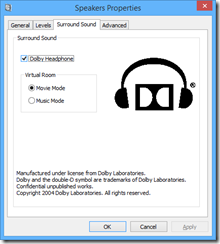I first heard the Trek Max at a busy press exhibition; audio rarely sounds good in big noisy rooms but I was struck by the fact that this TDK device was not dreadful but made a valiant attempt to deliver the music: there was at least a little bass, there was volume, there was clarity, and this from a small box, 24 x 5 x 10cm to be precise.
I asked for one on loan to review and it has not disappointed. There is not much in the box, just the Bluetooth speaker, a power supply/charger, and some mostly useless bits of paper.
The hardest task was getting that sticker off the front without leaving a gooey mark. Having done that to the best of my ability, I charged the unit, and paired with a phone. My attempt to use NFC (one-touch Bluetooth connect) failed with a Windows Phone, but worked with an Android tablet. It is no big deal; pairing is straightforward with or without NFC.
Then I played some music. I put on Santana Abraxas; this thing boogies, and does a great job with the complex percussion and propulsive guitar. I played Adele’s 21; it sounds like Adele singing, not the squawky sound you might expect from a device this size, and the drums on Don’t You Remember have a satisfying thud. I played Beethoven’s Third Symphony; the drama and power of the opening movement came over convincingly, albeit in miniature form.
I am not going to pretend that this is the best Bluetooth speaker I have heard; it has tough competition at much higher prices. I do not judge a thing like this versus a home audio setup or a larger Bluetooth speaker that is only semi-portable. This is something to take with you, and even sports a “weatherized” case; the manual makes clear that it is “splash-resistant” rather than anything more serious, and then only if you make sure to close the rubber flap over the panel on the right-hand side, but still a handy feature.
Any clever tricks? Just a couple. One is that you can use the Trek Max as a battery charger for your mobile phone (or any device compatible with USB power). Here is that side panel in detail:
From right to left, there is the USB power output (it has no other function), an AUX in for a wired audio connection, power in, and a master power switch which turns the entire unit off (including the USB power output).
The other party trick is the ability to work as a speakerphone. You are grooving along to music from your mobile, and an incoming call comes in. The music stops and a call button on the top illuminates. Press to answer, take the call hands-free, and press twice to end it. Neat.
Note that the Trek Max is surprisingly heavy for its size, around 1.25Kg. It does not surprise me; there is a lot packed in, including a decent battery.
The speaker configuration is right, left, central woofer for the (mono-ed) lower frequencies, and passive bass radiators at the back, boosting the bass.
It is worth noting that the Trek Max goes surprisingly loud – louder than I have heard before from a device of this size. That is important if you are outside or in a noisy room – but please do not annoy others too much!
The Trek Max A34 replaces the Trek A33. What is the difference? Primarily, NFC Bluetooth pairing, pause, resume, forward and back buttons (they work fine), and better sync with iOS devices: on these, the volume control on the Apple device directly controls the volume on the Trek, whereas on other devices the volume controls are independent.
Conclusion: a great little device, and make sure you hear it before dismissing it as too pricey for something of this size.
Specifications
Weight: 1.25 Kg
Size: 24.1 x 9.8 x 5cm
Power output: 15w total
Bluetooth: 2.1 + EDR, A2DP, HFP, HSP, AVRCP
Battery life: 8 hours