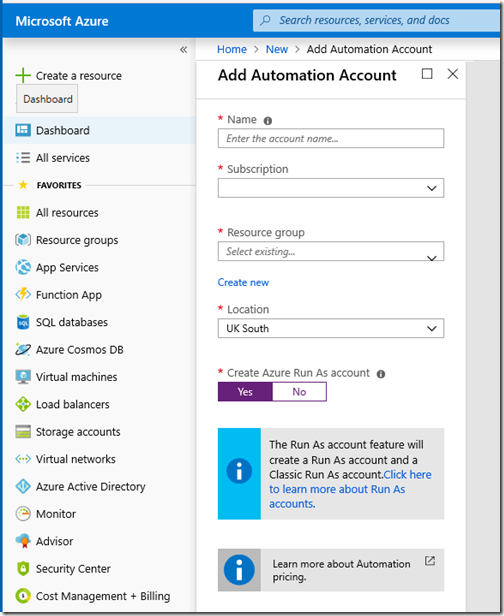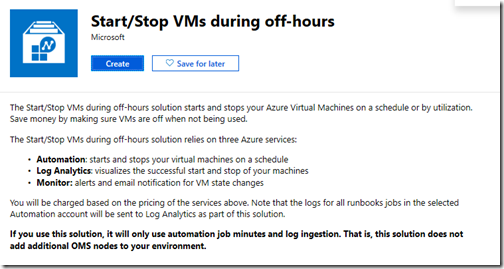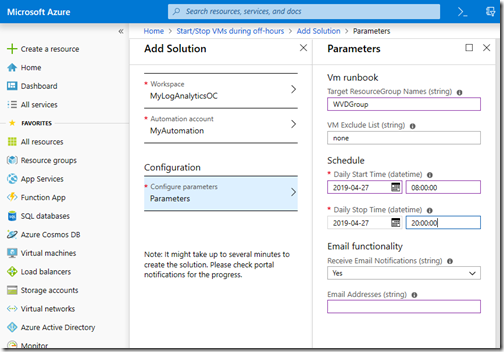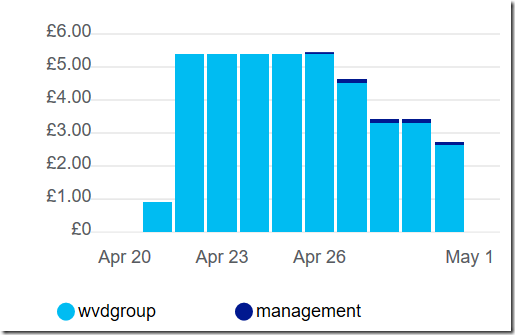I have written recently about Windows Virtual Desktop, the ability to set up a virtual desktop environment on Azure at a relatively low cost, provided your users have Microsoft 365 accounts. My test setup is minimal but I have been watching the cost which is currently working out at £5.39 per day. This excludes the cost of Microsoft 365; it is purely for the infrastructure including VPN gateway, storage and VM. Bandwidth is a variable cost but almost negligible on my usage. Of that cost, the VM is around 75%. So if I could shut down the VM when not in use the savings are substantial.
It turns out this is pretty easy on Azure though it requires some plumbing. VMs do have a built-in option to shutdown on a schedule, but not to start up. To get start/stop, you need an Automation Account.
With the automation account created, select it, hit Start/Stop VM, then click “Learn more about and enable the solution”. You get this dialog.
Here we learn that to save money, we have to spend it, on three new services: Automation, Log Analytics, and Monitor. It is not too bad though as there is a free tier for these services that may be all I need. Hit Create.
In this window you have to configure three sections. Nothing challenging, but note that in Configuration you set the Target Resource Group Names. No pick list here, you have to type in the names. Or use a wildcard, which is unlikely to be a good idea since by default it will start and stop ALL your VMs. The schedule is not very smart, just a daily on and off, but see below. Once done, click Create to add the solution.
All done, but what about weekends, for example. This is easily fixed if you create your own schedules. Just go into your automation account and click Schedules under Shared Resources. The wizard-created schedules are listed, and you can modify them or create new ones. It looks as if you might need 5 schedules, one per weekday, recur every week, to make your VMs not run at weekends. There is no Monday-Friday option.
More documentation here. Note that automation can also run PowerShell scripts which will be even more flexible.
Scheduling cloud resources to shut down when not in use must be one of the most effective ways to reduce IT spend.
Update: here is the outcome of my efforts:
The Management resource group has the runbook that performs the start/stop action. The cost of this is small. Overall cost has gone down by about £2.00 or about 40% in my case. I appreciate this is a very small test deployment, but it would support maybe 4 or 5 users without any problem and my experience shows that you can indeed make a large saving by scheduling VMs to stop when not in use.