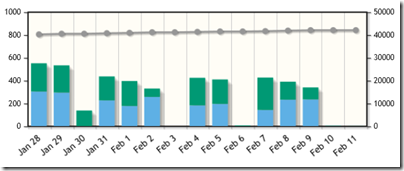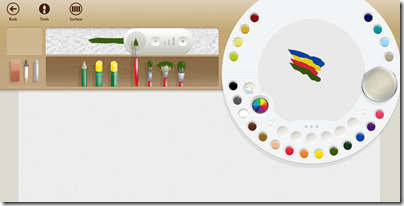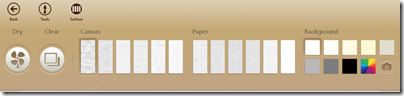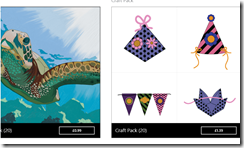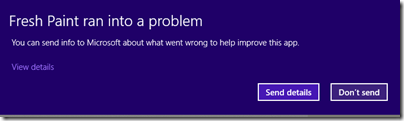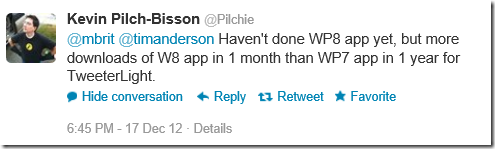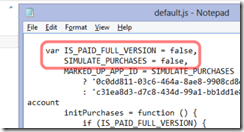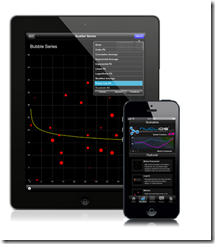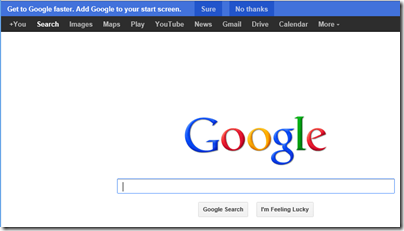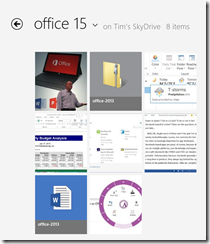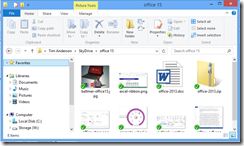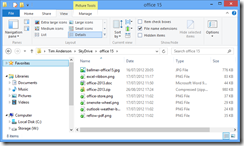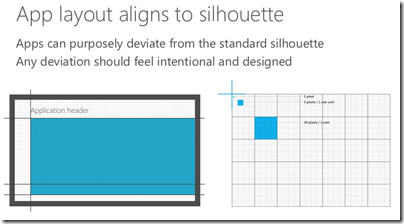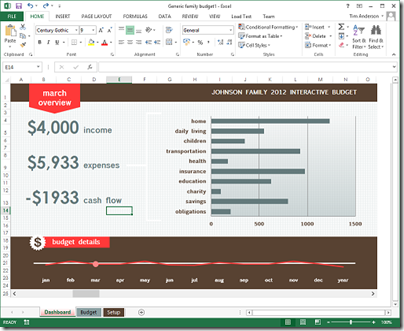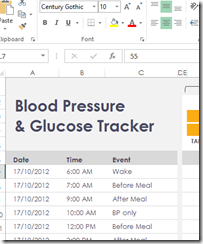Microsoft has launched Surface Pro, its own-brand Windows 8 tablet, causing the usual agitation.
- The 128GB model is sold out online, but has it sold well, or did Microsoft only make a few?
- Is it too expensive for the spec?
- Is the battery life too poor?
- Can you type properly with it on your lap?
All reasonable questions, but to me rather unimportant.
When Microsoft “reimagined” Windows, its goal was to establish its operating system as a new tablet platform. Otherwise, there would have been no sense in upsetting millions of Windows users who were broadly happy with Windows 7, by imposing a new touch-friendly, blocky, mainly single-tasking platform on top of the old familiar Windows.
How is it doing so far? Not well. The reviews for Surface Pro are a symptom of this. It is being treated mainly as an Ultrabook with a detachable keyboard rather than as a tablet. That is a shame, since Surface (RT and Pro) is designed to be tablet-first, with the keyboard cleverly designed into the cover to mitigate the difficulty of using touch alone when you have to use desktop apps.
There are several reasons why Surface is seen as a kind of laptop rather than as a tablet.
First, Microsoft has so far failed to change the way Windows is perceived. People buy Windows devices to run Windows apps, by which they mean Microsoft Office, Skyrim, Foobar2000, and/or their corporate apps written in Visual Basic or C#. The existence of the new Windows Runtime platform is incidental and mainly annoying, since it can get in the way if you only want to run Windows.
This could soon change if there were numerous compelling apps on the new platform; but there are not, and that is reason number two. Which Windows Store apps are better (presuming you have a tablet) than their desktop equivalent, or which are great apps that have no desktop equivalent? It is a short list. Personally I would name the Wordament game, Maps, and the Weather app as examples; and yes, I know how lame that sounds.
Microsoft slipped up badly by spending so little effort on the built-in apps, especially Mail, but also Music and others. The result is that users spend little time in the new user interface (I am guessing but have anecdotal evidence). The further result is that the platform is unattractive to developers, despite the size of the Windows market.
Take a look at the MetroStore Scanner and you can see that around two hundred apps are added most days (green is updates rather than additions).
That in itself does not tell us much. Just one hundred great new apps would be fantastic news for the platform. But no, they are mostly trivial and/or poor and/or repetitive and/or uninteresting.
Why are developers not building more and better apps? That indeed is the question. The main reason of course is that size of the market, not in terms of the numbers of Windows 8 users out there, but in terms of likely sales or adoption.
This is circular though. Good apps will increase the size of the market. So what else?
My views on this changed when I sat down to build my own app, simple though it is. This was harder than I expected, and there is still a z-order bug which I have not got round to fixing. A core question though is this: does the platform help developers to build apps that delight the user? In this respect it is not yet good enough. The kind of app you will build if you follow all the guidelines will be genuinely touch-friendly, but look a bit blocky and spaced out too much. There is also the problem of the disappearing menu bar and the fact that users do not always discover options hidden in the Charms bar. It is too easy to build apps that are not good enough. I regard the poor quality of apps like Mail as evidence of this.
Put another way, it is not yet a platform that inspires developers and makes them want to support it, despite its immaturity.
Windows 8 is not going well then; but I do not write it off. Better apps surely will appear. Further, Microsoft’s next go at this, whether it is called Blue or Windows 8.5 or Windows 9, should be better as the team fix annoyances and add compelling features.
As yet though, there is no sign of Microsoft averting the march of Windows towards being a business-oriented, desktop platform occupying an ever-smaller niche in a world of mobile and browser apps. If I were CEO Steve Ballmer, I would find that a concern.