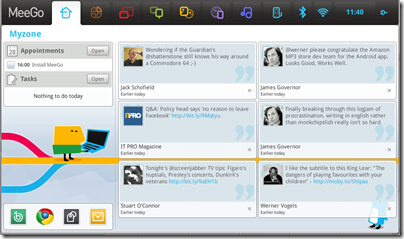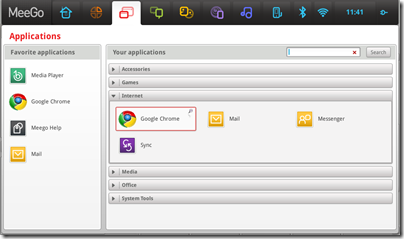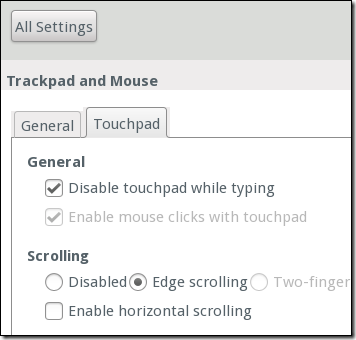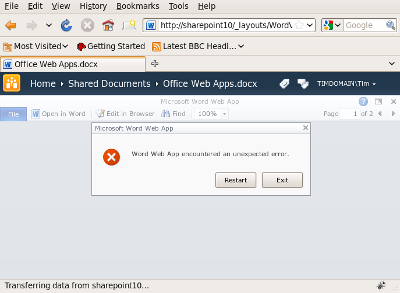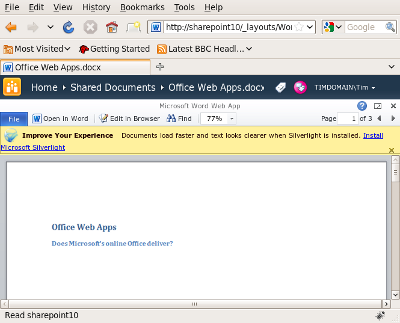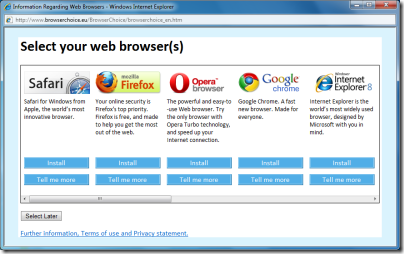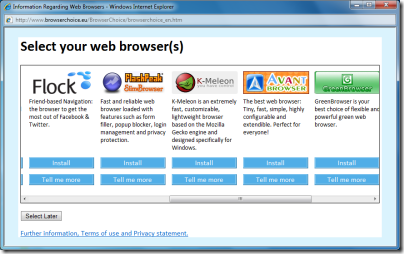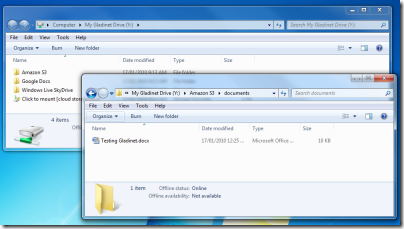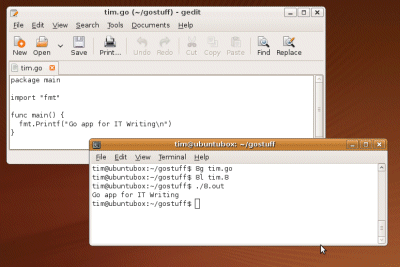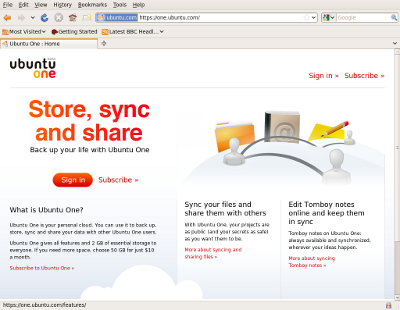The moment of magic comes when someone walks through the gaming area and Xbox flashes up the message that they have signed in. No button was pressed; this was face recognition working in the background during gameplay.
So Kinect is amazing. And it is amazing: it is controller-less video gaming that works well enough to have a lot of fun. That said, I also have reservations about the device, though these are first impressions only, and feel it is let down in a big way by the games currently available.
My device arrived on the UK launch day, November 10th. It is a relatively compact affair, around 28 cm wide on a stubby stand. The first task is positioning it, which can be a challenge. You are meant to place it above or below your TV screen, at a height of between 0.6m to 1.8m. I was lucky, in that our TV is on a stand that has space for it; the height is fractionally below 0.6m but it seems to be happy. Alternatively, you can purchase a free-standing support or a bracket that clips to the top of a TV. I imagine there are some frustrated first-day purchasers who received a device but cannot satisfactorily position it.
You also need free space in front of the set. Our coffee table got moved when the Nintendo Wii arrived, so the 6ft required for one-player play is not a problem. Two-player is more difficult; we can do it but it means moving furniture, which is a nuisance. Overall it is more intrusive than the Wii, but less than Rock Band or Guitar Hero with the drum kit, so not a deal-breaker.
Microsoft takes full advantage of over-the-wire updates with Kinect. After connecting, the Xbox, the device firmware, and the bundled Kinect Adventures game all received patches; but the procedure went smoothly.
Kinect is a sophisticated device, a lot more than just a camera. There are three major subsystems in Kinect: optical, audio and motor.
- Motor is the simplest – the stubby stand also contains a motor assembly that swivels the device up and down, enabling it to allow for different positions and to find the optimal angle for players of different heights.
- The optical subsystem includes two cameras and an infra-red projector. The projector overlays a pattern on the field of view. This allows the first camera, a depth sensor, to map the position of the players in three dimensions. This lets the system detect hand movements, for example, which are usually closer to the camera than the rest of the body. The second camera is a colour device more like the one in your webcam, and enables Kinect to take pictures of your gaming antics which you can share with the world if you feel so inclined, as well as presumably feeding into the positioning system.
- The audio subsystem includes no less than four microphones. The reason is that Kinect does voice recognition at a distance, so needs to be able to compensate for both the sounds of the video game and other background noise. Using multiple microphones enables the audio processor to calculate the position of sounds, since each microphone will receive a sound at a fractionally different time.
These sensors systems are backed by considerable processing power – necessary because the Xbox itself devotes most of its processing to the game being played. The trade-off in systems like this is that the more processing means more accurate interpretation of voice and gestures, but taking too much time introduces lag. As I saw at the NVIDIA GPU conference in September – see here and here for posts – very rapid processing enables magic like robotic pinhole surgery on a beating heart – and like Kinect, that magic is based on real-time interpretation of physical movement. Kinect is not at that level, but has audio and image processor chips and 512MB RAM, along with other components including for some reason an accelerometer, mounted on three circuit boards squashed into the slim plastic container. See for yourself in the ifixit teardown.
But how is it in practice? It certainly works, and we had a good and energetic time playing Kinect Adventures and a little bit of Joy Ride. Playing without a controller is a liberating experience. That said, there were some annoyances:
- Kinect play is more vulnerable to interference than controller gaming. If someone walks across the play area, for example, it will interfere.
- In the Kinect system, there is no such thing as a click. Therefore, to activate an option you have to hover over it for a short period while a progress circle fills; when the circle is filled, the system decides that you have “clicked”. It is slower and less reliable than clicking a button.
- The audio system enables voice control which seems to work well when available, but most of the time it seems not to be available. Considering the amount of hardware dedicated to this, it seems rather a waste; but presumably more is to come. Controlling Sky player by voice, for example, would be great; no more hunting for the remote.
- The Kinect seems to work best when you are standing. For something like a driving game, that is not what you want. Apparently seated gameplay is supported, but does not work properly with the launch games; so watch this space.
Launching stuff before it is really ready seems to be ingrained in Microsoft’s culture. Is Kinect another example? To some extent I suspect it is. I recall the early days with the Nintendo Wii as exciting moments of discovery: the system worked well from the get-go, and the bundled Wii Sports game is a masterpiece. The Kinect games so far are less impressive.
In fact, my overwhelming impression so far is that this is great hardware waiting for software to show what it can do. The 20,000 Leaks mini-game in Adventures is not very good – you are in a glass cage underwater and have to cover leaks to stem them – but it is interesting because you have to use head, hands and feet to play it. It could not be duplicated with a conventional controller, because a conventional controller does not allow you to move one thing this way, and another thing that way, at the same time.
It follows that Kinect should enable some brilliant new gaming concepts. I’d love to see a stealth adventure done for Kinect, for example; there are new possibilities for realism and excitement.
As it is, the Kinect launch games show little imagination and seem to be heavily Wii-influenced – and if you compare Kinect with Wii on that basis, you might well conclude that the Wii is better in some ways, worse in others, but cheaper and with better games, and without the friction of Kinect’s somewhat fussy requirements.
Such a comparison is not fair to Kinect, which in concept and hardware is a generation ahead of Wii or PlayStation Move. It now awaits software to take advantage.