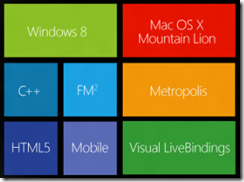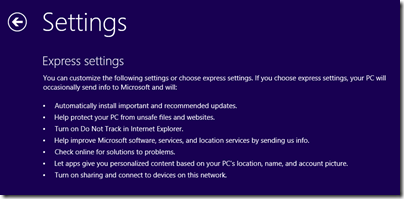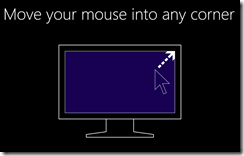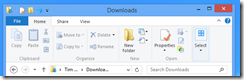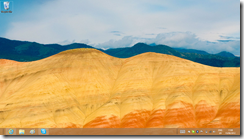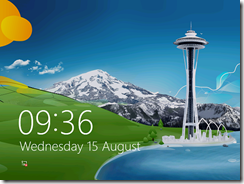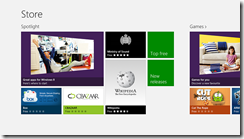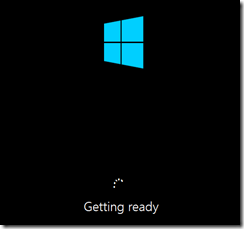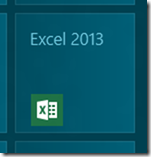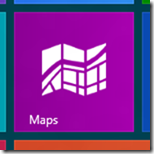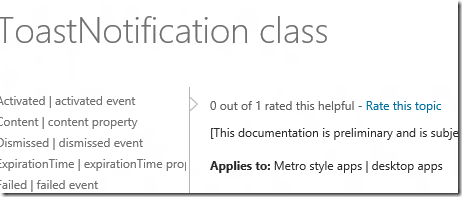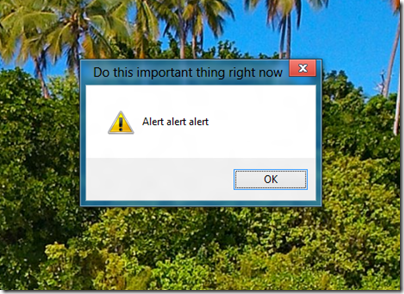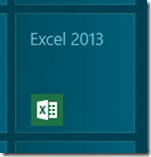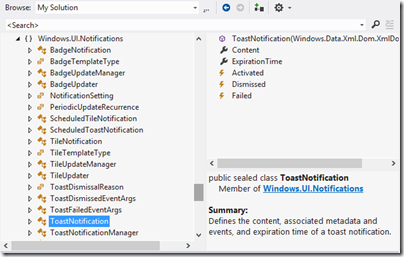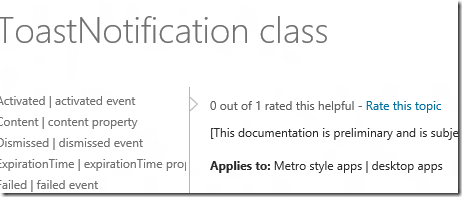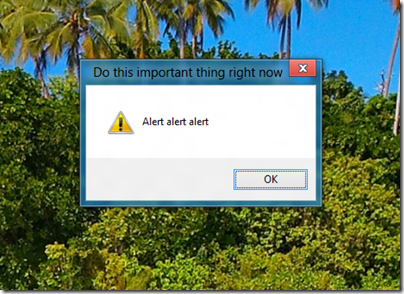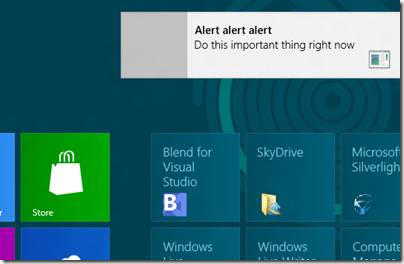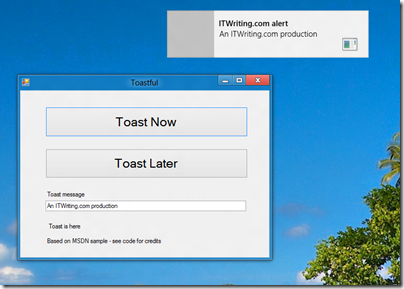X-mini makes a popular range of what it calls Capsule Speakers, the latest of which doubles as a wireless speakerphone for your mobile, thanks to Bluetooth connectivity. Essentially, your smartphone sees it as a Bluetooth headset.

First though, a word or two about the distinctive design. In the box you get the X-mini KAI, a USB charging cable that also has an audio cable for play-as-you-charge, a handy soft drawstring bag, and a tiny instruction manual.

The X-mini KAI measures around 6cm in diameter and 8cm high when expanded. However, you can also push down the concertina and twist left to lock, whereupon it is just 5cm high. You can play it in this mode, but it sounds pretty bad. Still, easily small enough to put in your pocket.
Fit and finish is OK but could be better. Locking the unit shut takes some force and is slightly awkward because of all the switches. The multiple switches and ports do slightly spoil the appearance of the device and are somewhat fiddly to use.

So how does it work? First, charge it via any USB connection. It takes at least 2.5 hours to charge fully, for which you get up to 8 hours of playback.
Once charged, you can use the KAI in several different modes. There is a three-position switch. Centre is off, or push left for wired audio, or push right for Bluetooth.
In wired mode, you can use the short 3.5mm jack connector which is coiled neatly in the base to connect to a SmartPhone, iPod, MP3 player or any audio device, and play your music. There is no volume control on the KAI in this mode, just control it from the audio device.

The sound is mono of course, but not bad at all. You have to be realistic about what you can get from such a small speaker, but it is far better than the tinny sound you will hear from built-in speakers on phones and tablets.
I used it with the Google Nexus tablet with success. The Nexus is excellent for portable entertainment, particularly if you hack it a little to support Adobe Flash. Combine it with the KAI and you get much better sound from Google Music, BBC iPlayer, YouTube and the like.
X-mini quotes speaker power of 2.5w, frequency response of 100 Hz – 18 kHz, and distortion of less than 0.3%. Unfortunately these figures are meaningless without qualification; frequency response for example should be quoted as plus or minus 3dB or some such.
Still, with devices like this it is the experience that counts, since we are not talking hi-fi exactly. The KAI is a lot of fun, punchy and clear, you can hear a little bit of bass, and transforms the sound on your mobile device into something you can actually enjoy without earphones.
I compared the KAI to my trusty Creative Labs TravelSound. I give the nod to the TravelSound on sound quality, though the KAI was not embarrassed. However, bear in mind that the TravelSound has two speakers, is too big for the average pocket, and eats batteries unless you also carry a mains adaptor with you. KAI wins on convenience.
You can also wire two or more KAIs together for better sound, though I was not able to try this.
Wireless sound
The KAI also works over Bluetooth as mentioned above. To get this working, you slide the Audio key to the right. Then go to your mobile device, enable Bluetooth, and search for available devices. All going well, it will find the KAI and connect. This worked fine for me on the Nexus and on a Nokia Lumia 800 Smartphone.
Once connected, audio plays back through the KAI. It is as simple as that, and although there is some theoretical loss of quality, I did not find this audible on a casual comparison. Your battery will run down a little faster on both devices, but other than that it works just the same.
What’s nice about the wireless connection is that you can move your mobile device around the room and playback is not interrupted. The range is given as up to 10 metres, by which time you will hardly hear the KAI whether or not it is maintaining the connection. I tested this by walking around and the results were good.
In wireless mode an additional control on the KAI comes into play. Press down to play or pause. Move briefly right or left for previous or next track. Move and hold right or left for volume adjustment.

You can also use the KAI as a speakerphone, and I tested this with an incoming call. When you hear the ring, press down the control above to answer. The music will pause, and you will hear your caller through the KAI. You can end the call by pressing the same control.
The snag with the call though was that my caller said I was hard to hear. I could fix this by holding the KAI close to my mouth but this was disappointing.
There is a mute button on the device, but note that this does not mute your voice when in a call. Rather, it mutes the speaker in the same way as during any audio playback.
Summing up
This is a great little device, ideal if you want a very small and portable travel speaker that still sounds decent. Bear in mind though that the X-mini capsule speaker is also available in a wired-only form for around a quarter of the price, so you are paying a lot for the Bluetooth and speakerphone features.
The wireless audio works really well, but the microphone seems insufficiently sensitive when used as a speakerphone and I would not want to use it for conference calling. That is a shame since this is otherwise a compelling feature, unless I was unlucky with my sample.
The review unit was supplied by Phone4U and you can find it here, price at the time of writing £79.99.