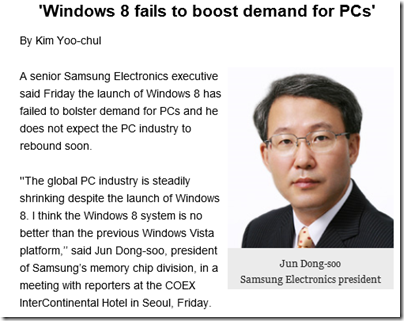Samsung’s Jun Dong-soo, president of the memory chip division, has likened Windows 8 to Vista and says it has failed to boost PC sales.
”The global PC industry is steadily shrinking despite the launch of Windows 8. I think the Windows 8 system is no better than the previous Windows Vista platform,” he said in a press briefing in Seoul, as reported by the Korea Times. [The link no longer works for me, though the article lives on in Google’s cache].
Is he right? I suspect that the tech world from the perspective of a memory chip manufacturer looks different than it does, say, from the perspective of someone considering Microsoft’s Windows strategy more broadly. Has Windows 8 stimulated demand for PCs, and therefore the memory that goes in them? Generally, no.
Equally, just as in the days of Vista, there is plenty of folk wisdom out there advising people to stick with the previous version of Windows, since the new one is more trouble than it is worth.
The parallel is not unreasonable then. Look a bit closer though, and there are as many differences and likenesses. I wondered if this could be expressed as a table, though no doubt there will be debate over the detail and other things that could be included.
| Strategic reasons for failure – necessary annoyances | Long-term goal | |
| Windows Vista | User Account Control – usability and compatibility problems. Annoying and confusing prompts. | Better security in Windows, better behaved applications |
| Performance issues, high memory demand caused by Desktop Windows Manager | Rich hardware-accelerated graphics, taskbar thumbnails etc | |
| Bugs and mistakes | ||
| Stuttering audio caused by poor drivers | ||
| OEM vendors release Vista on underpowered hardware, laden with usual trialware rubbish | ||
| Windows 8 | Strategic reasons for failure – necessary annoyances | Long-term goal |
| Combining new tablet platform with old desktop jarring and confusing for users. Absence of Start menu from desktop disorienting. | Establish Windows as a viable tablet platform and one that can plausibly converge with Windows Phone. | |
| Create ARM build of Windows, locked down so that no new desktop apps can be installed. | Windows tablets that benefit from ARM efficiency, are not weighed down with legacy app compatibility issues, and which are more secure and less prone to degrade over time. | |
| Bugs and mistakes | ||
| Release Windows 8 with poor Windows Store apps pushing users to desktop alternatives | ||
| Windows Runtime platform not really ready, too difficult for developers to make great apps | ||
| Failure to get Windows OEMs and retail channel to understand and promote it as a tablet platform | ||
| ARM machines including Surface RT too slow; really needs next generation eg Tegra 4 |
The point of the above is both positive and negative for Microsoft. On the negative side, it has nobody but itself to blame for some of the problems around the launch of Windows 8. The Windows Runtime platform should have been in a better state for launch, the built-in apps should have been better (especially Mail), and despite ample evidence of the difficulty new users had when first encountering Windows 8, little regard was paid to the problem. OEM and retail partners then compounded the error by simply turning the handle and putting out a bunch of laptops with Windows 8 in place of Windows 7. I regularly see “Windows 8” displays where there is not a single touch-capable machine, which is extraordinary given that support for touch was the primary new feature and goal.
On the other hand, if you look at the pain points in Vista that were strategic rather than blunders, you can see that they did, eventually, succeed. Windows 7 builds on Vista and by general consensus is the best ever version of Windows. While I prefer 8 for various reasons, including its better performance and some useful UI improvements on the desktop side, Windows 7 has the more coherent and satisfying user interface.
The further implication is that the Windows 8 pain may yet prove worthwhile, if Microsoft can fix the annoyances and improve the Windows Runtime platform, and if OEMs can grasp the demand for Windows tablets when done right.
The difficulty with the above is that when Vista came out there was really nowhere to go, other than to the Mac for those looking for high-end personal laptops or desktops (and Vista was generally helpful to Apple). Windows 8 on the other hand has appeared at a time when the PC ecosystem seems under threat from the surge towards mobile and towards Android and iOS tablets. Even if Microsoft gets it right next time, it is unlikely to dominate as before.