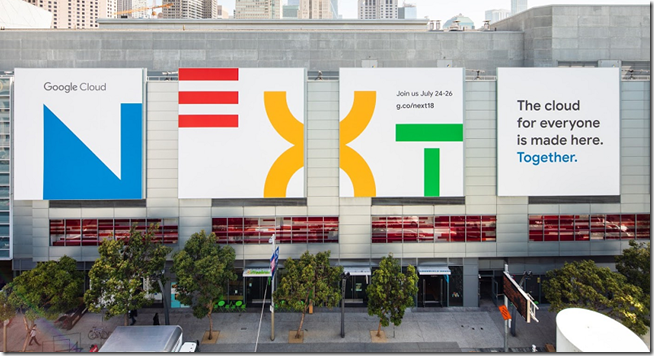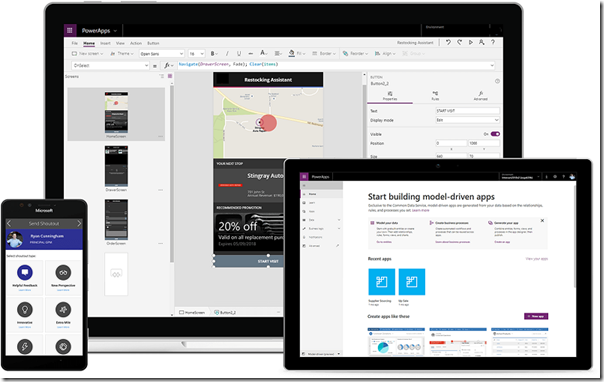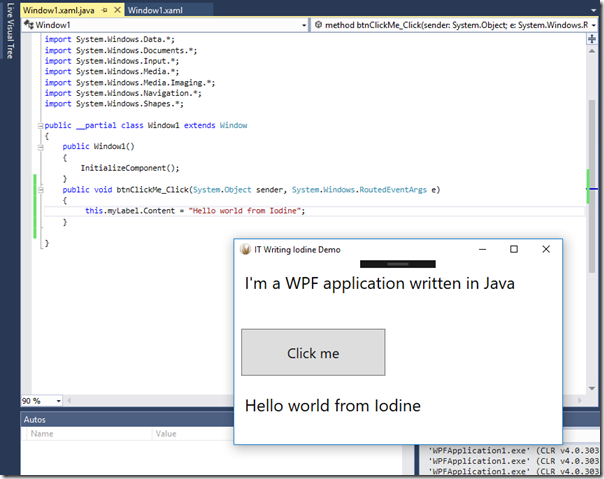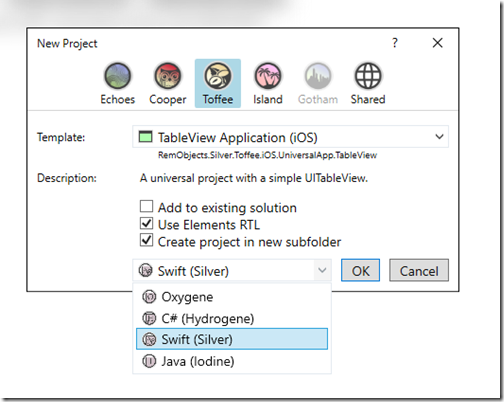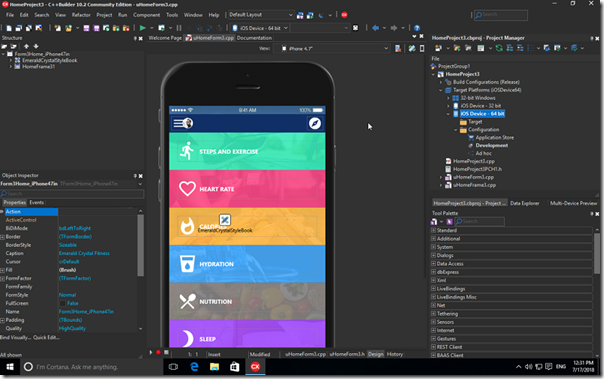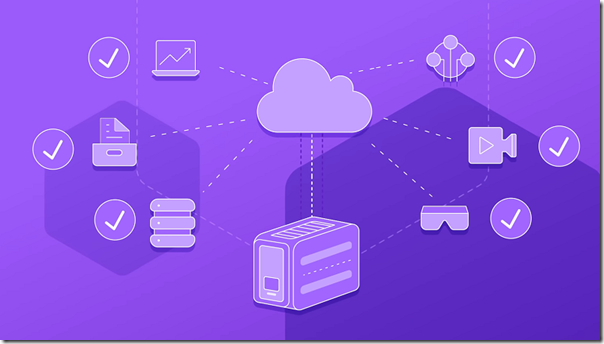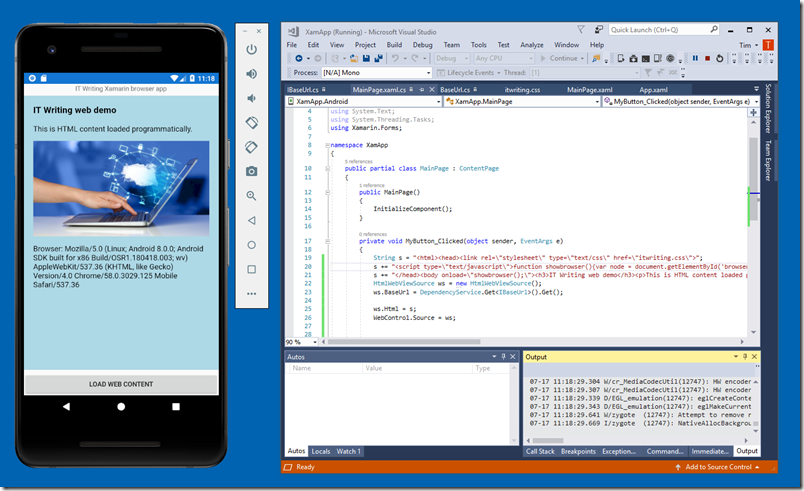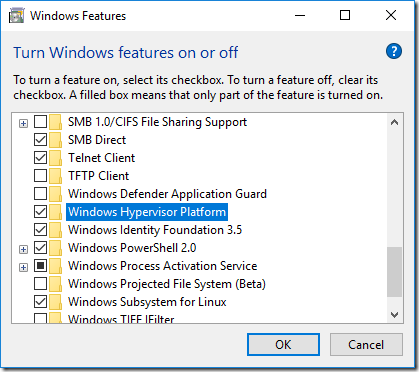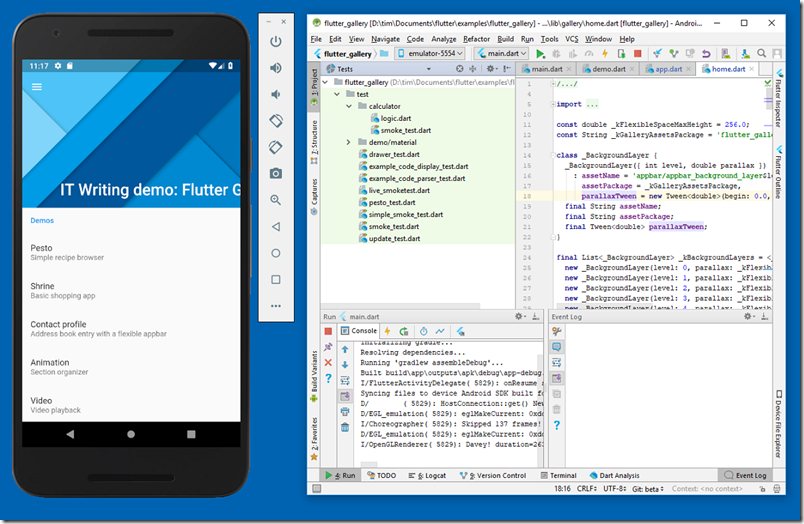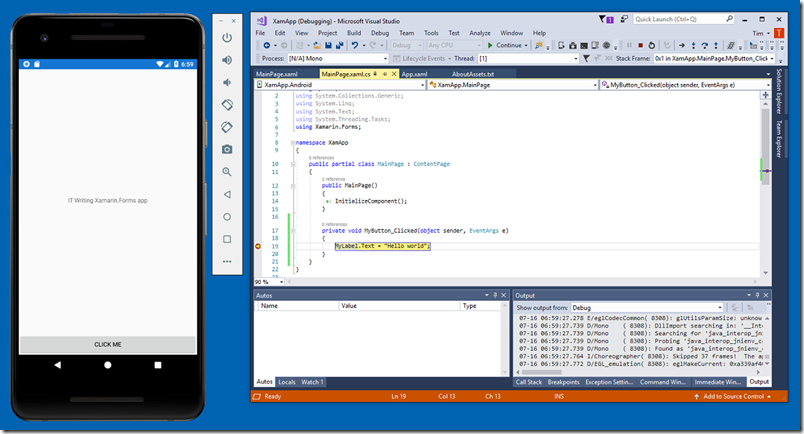Apple has reported its “best June quarter ever” with revenue up 17% year on year. iPhone unit sales were flat, but higher average prices bumped up revenue.
More significant though is the rise of Huawei, now number two in unit sales after Samsung and ahead of Apple. Here are the latest unit sales for the top ten vendors according to preliminary figures from IHS Markit:
Global smartphone shipments by OEM (million units)
|
Rank |
Company |
Q2’18 |
Market Share |
YoY |
Q1’18 |
Q2’17 |
|
1 |
Samsung |
70.8 |
20.6% |
-10.8% |
78.0 |
79.4 |
|
2 |
Huawei |
54.2 |
15.7% |
41.0% |
39.3 |
38.5 |
|
3 |
Apple |
41.3 |
12.0% |
0.7% |
52.2 |
41.0 |
|
4 |
Xiaomi |
33.7 |
9.8% |
45.6% |
28.4 |
23.2 |
|
5 |
Oppo |
31.9 |
9.3% |
4.5% |
25.9 |
30.5 |
|
6 |
Vivo |
28.6 |
8.3% |
20.3% |
21.2 |
23.8 |
|
7 |
LG |
11.2 |
3.3% |
-15.5% |
11.3 |
13.3 |
|
8 |
Motorola |
10.0 |
2.9% |
41.5% |
8.7 |
7.1 |
|
Others |
62.8 |
18.1% |
-33.3% |
80.4 |
94.2 |
|
|
Total |
344.6 |
100.0% |
-1.8% |
345.5 |
350.9 |
Source: IHS Markit, Smartphone Intelligence Service, 2018.
What is notable is that the number one vendor Samsung suffered a 10% year on year decline, but Huawei grew units by an amazing 41% to become number two ahead of Apple, by volume.
Note that Apple has not declined as such. This is about Huawei winning sales both from Samsung and from other vendors. If the trend continues, Huawei is on track to overtake Samsung in another few quarters.
Samsung remains the premium Android brand though it has struggled to come up with compelling reasons to keep upgrading its high end devices. A new Galaxy Note is on the way and may be the distinctive new model that the company needs.
That said, it will take more than that to disrupt Huawei. In one sense, there is nothing very complicated about Huawei’s success: it has delivered devices both via its Huawei and Honor brands that are well made and which offer the best value proposition on the market. That does not make them the best in absolute terms (I would rather have a Samsung), but that is not the most important thing. Chatting to a Three salesperson in a shop recently confirmed this: they sell more Huawei/Honor than any other brand, because customers look at what they get for their money.
It is logical that as Android devices have become thoroughly commoditised, that Chinese vendors can achieve better value than their competition thanks to the cost-effective manufacturing capacity available in their own country.
Xiaomi, another Chinese company, confirms this trend, with its units up over 45%, growing faster than Huawei.